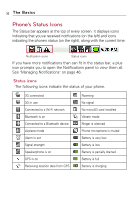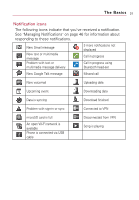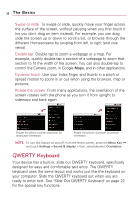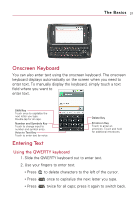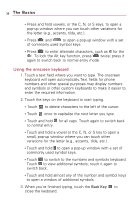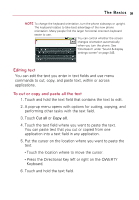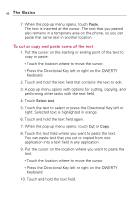LG VS740 Specification - Page 37
Touchscreen, Customizing the Home Screen
 |
View all LG VS740 manuals
Add to My Manuals
Save this manual to your list of manuals |
Page 37 highlights
LG Home screen The Basics 35 Home screen pane dots A solid dot on the Launch quick key indicates which Home screen pane you are viewing. Touchscreen Your touchscreen provides an excellent way to interact with and use your Android phone. With the touch of your finger, you can download and use available applications, make menu selections, and access data saved to your phone. The following terms are used for describing the different available actions using the touchscreen: Touch A single finger touch selects items. For example, touch an icon (e.g., application or menu item), touch words (e.g., menu selection or to answer onscreen question), or touch letters to type. Touch and hold Touch and hold an item on the screen by touching it and not lifting your finger until an action occurs. For example, to open a pop-up menu for customizing the Home screen, touch an empty area on the Home screen until the menu pops up. Drag Touch and hold an item for a moment and then, without lifting your finger, move your finger on the screen until you reach the target position. You can drag items on the Home screen to reposition them, as described in "Customizing the Home Screen" on page 52, and you drag to open the Notifications panel, as described in "Managing Notifications" on page 46.