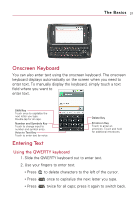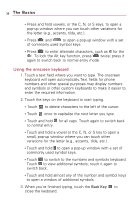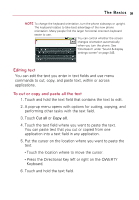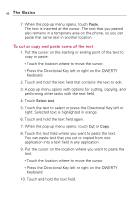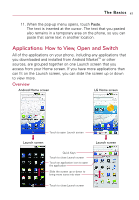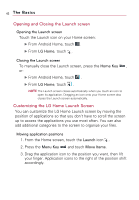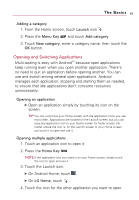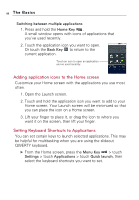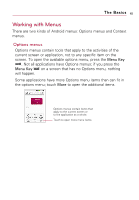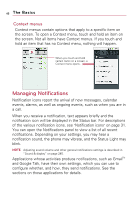LG VS740 Specification - Page 44
Opening and Closing the Launch screen, Customizing the LG Home Launch Screen
 |
View all LG VS740 manuals
Add to My Manuals
Save this manual to your list of manuals |
Page 44 highlights
42 The Basics Opening and Closing the Launch screen Opening the Launch screen Touch the Launch icon on your Home screen: ᮣ From Android Home, touch . ᮣ From LG Home, touch . Closing the Launch screen To manually close the Launch screen, press the Home Key , or: ᮣ From Android Home, touch . ᮣ From LG Home, touch . NOTE The Launch screen closes automatically when you touch an icon to open its application. Dragging an icon onto your Home screen also closes the Launch screen automatically. Customizing the LG Home Launch Screen You can customize the LG Home Launch screen by moving the position of applications so that you don't have to scroll the screen up to access the applications you use most often. You can also add additional categories to the screen to organize your files. Moving application positions 1. From the Home screen, touch the Launch icon . 2. Press the Menu Key and touch Move Items. 3. Drag the application icon to the position you want, then lift your finger. Application icons to the right of the position shift accordingly.