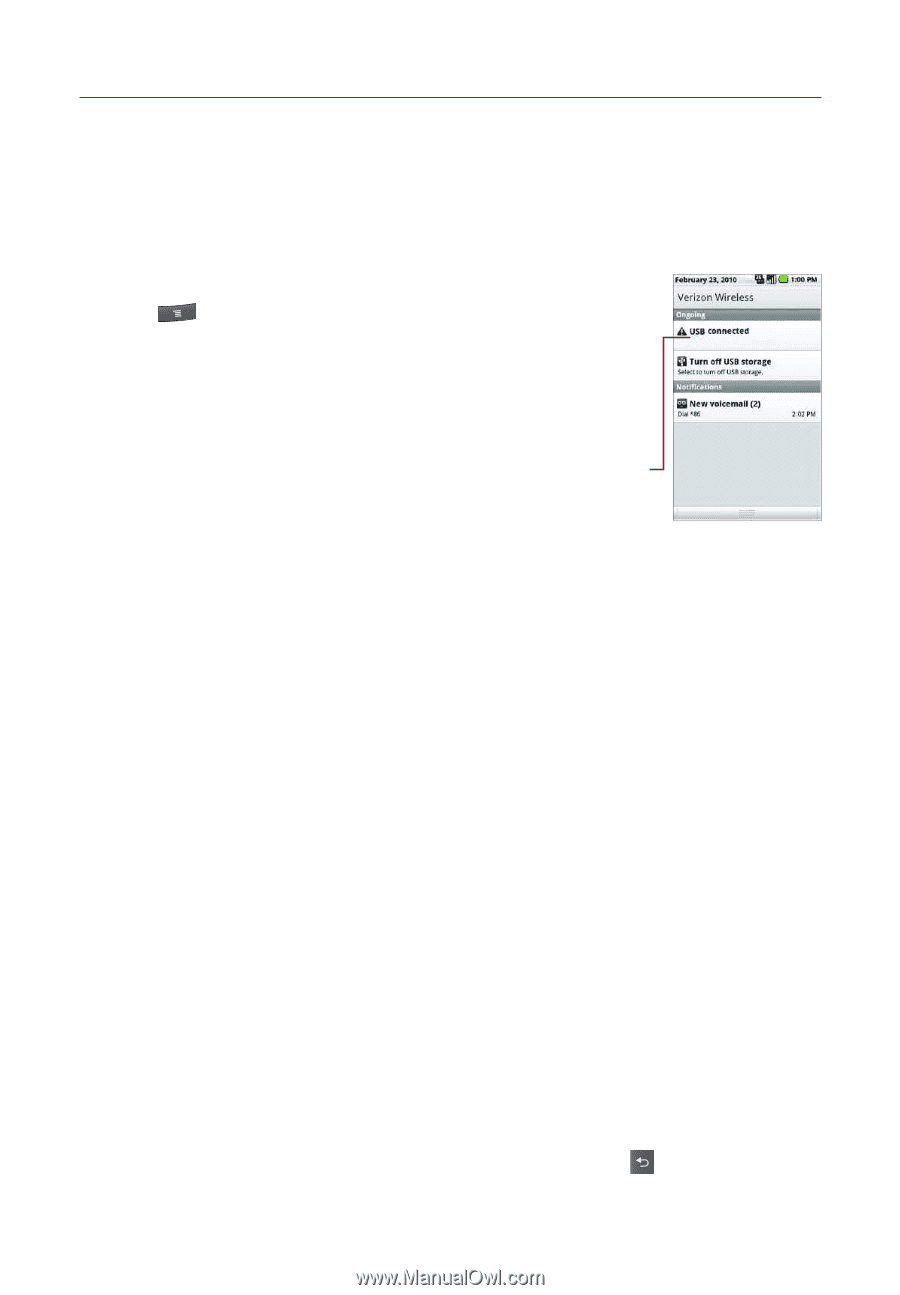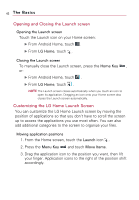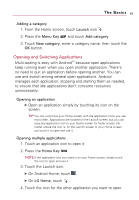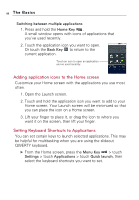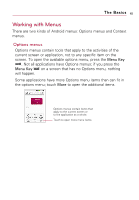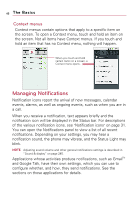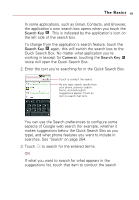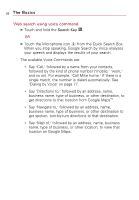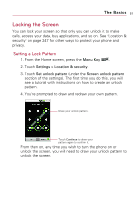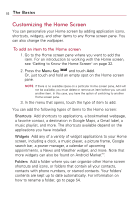LG VS740 Specification - Page 49
To open the Notifications panel, To respond to a notification, To clear all notifications
 |
View all LG VS740 manuals
Add to My Manuals
Save this manual to your list of manuals |
Page 49 highlights
The Basics 47 To open the Notifications panel ᮣ Touch and drag the Status bar to the bottom of the screen. OR ᮣ From the Home screen, press the Menu Key and touch Notifications. The Notifications panel displays your wireless provider and a list of your current notifications, organized into ongoing and event-based notifications. Touch a notification to open it in its application. To respond to a notification 1. Open the Notifications panel. Your current notifications are listed in the panel, each with a brief description. 2. Touch a notification to view it. The Notification panel will close and the application that corresponds to your response will open. For example, new voicemail notifications dial your voicemail box, and network disconnect notifications open the list of configured networks so you can reconnect. To clear all notifications 1. Open the Notifications panel. 2. Touch the Clear button at the top right of the panel. All event-based notifications will be cleared; ongoing notifications will remain in the list. To close the notifications panel Touch and drag the tab at the bottom of the Notifications panel to the top of the screen or just touch the Back Key . The panel will also close when you touch a notification.