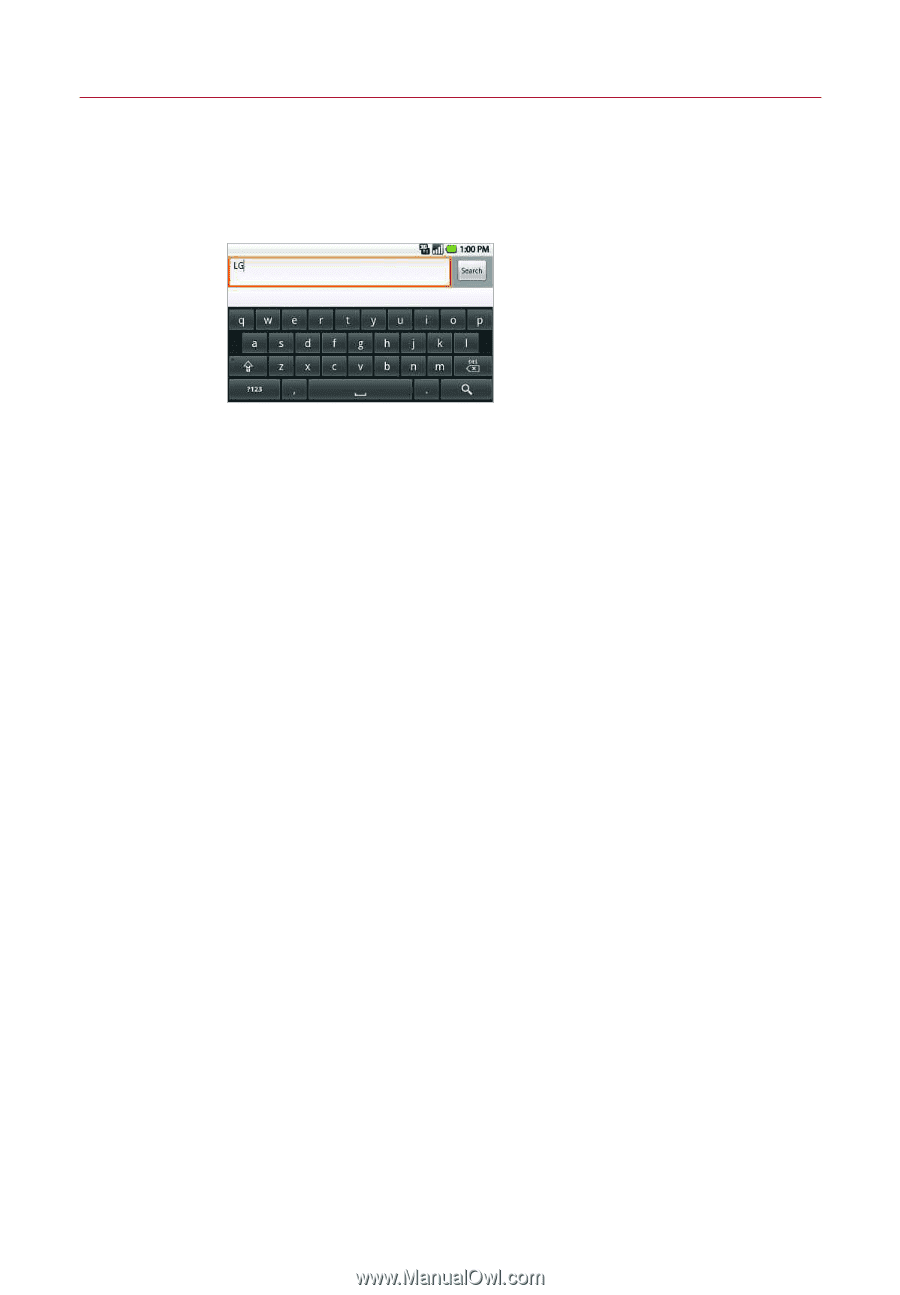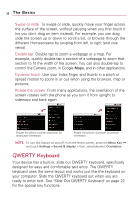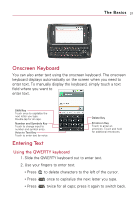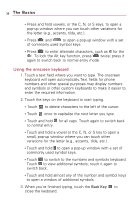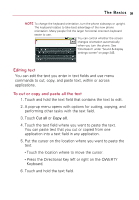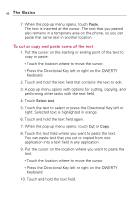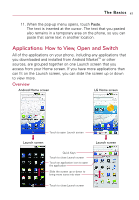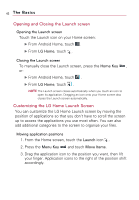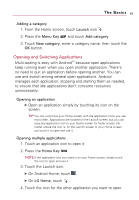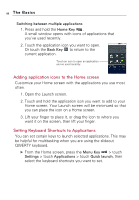LG VS740 Specification - Page 41
Editing text, To cut or copy and paste all the text
 |
View all LG VS740 manuals
Add to My Manuals
Save this manual to your list of manuals |
Page 41 highlights
The Basics 39 NOTE To change the keyboard orientation, turn the phone sideways or upright. The keyboard rotates to take best advantage of the new phone orientation. Many people find the larger horizontal onscreen keyboard easier to use. You can control whether the screen changes orientation automatically when you turn the phone. See "Orientation" under "Sound & display settings screen" on page 245. Editing text You can edit the text you enter in text fields and use menu commands to cut, copy, and paste text, within or across applications. To cut or copy and paste all the text 1. Touch and hold the text field that contains the text to edit. 2. A pop-up menu opens with options for cutting, copying, and performing other tasks with the text field. 3. Touch Cut all or Copy all. 4. Touch the text field where you want to paste the text. You can paste text that you cut or copied from one application into a text field in any application. 5. Put the cursor on the location where you want to paste the text. ● Touch the location where to move the cursor. ● Press the Directional Key left or right on the QWERTY Keyboard. 6. Touch and hold the text field.