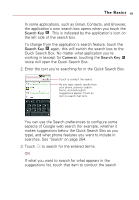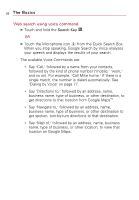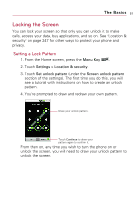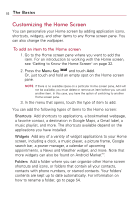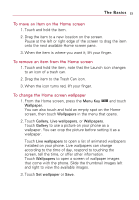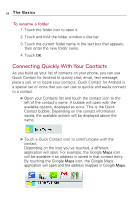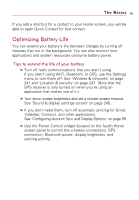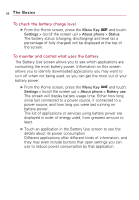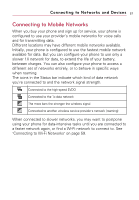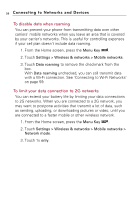LG VS740 Specification - Page 55
To move an item on the Home screen, To change the Home screen wallpaper, Menu Key, Wallpaper, Gallery
 |
View all LG VS740 manuals
Add to My Manuals
Save this manual to your list of manuals |
Page 55 highlights
The Basics 53 To move an item on the Home screen 1. Touch and hold the item. 2. Drag the item to a new location on the screen. Pause at the left or right edge of the screen to drag the item onto the next available Home screen pane. 3. When the item is where you want it, lift your finger. To remove an item from the Home screen 1. Touch and hold the item, note that the Launch icon changes to an icon of a trash can. 2. Drag the item to the Trash Can icon. 3. When the icon turns red, lift your finger. To change the Home screen wallpaper 1. From the Home screen, press the Menu Key and touch Wallpaper. You can also touch and hold an empty spot on the Home screen, then touch Wallpapers in the menu that opens. 2. Touch Gallery, Live wallpapers, or Wallpapers. Touch Gallery to use a picture on your phone as a wallpaper. You can crop the picture before setting it as a wallpaper. Touch Live wallpapers to open a list of animated wallpapers installed on your phone. Live wallpapers can change according to the time of day, respond to touching the screen, tell the time, or offer other information. Touch Wallpapers to open a screen of wallpaper images that come with the phone. Slide the thumbnail images left and right to view the available images. 3. Touch Set wallpaper or Save.