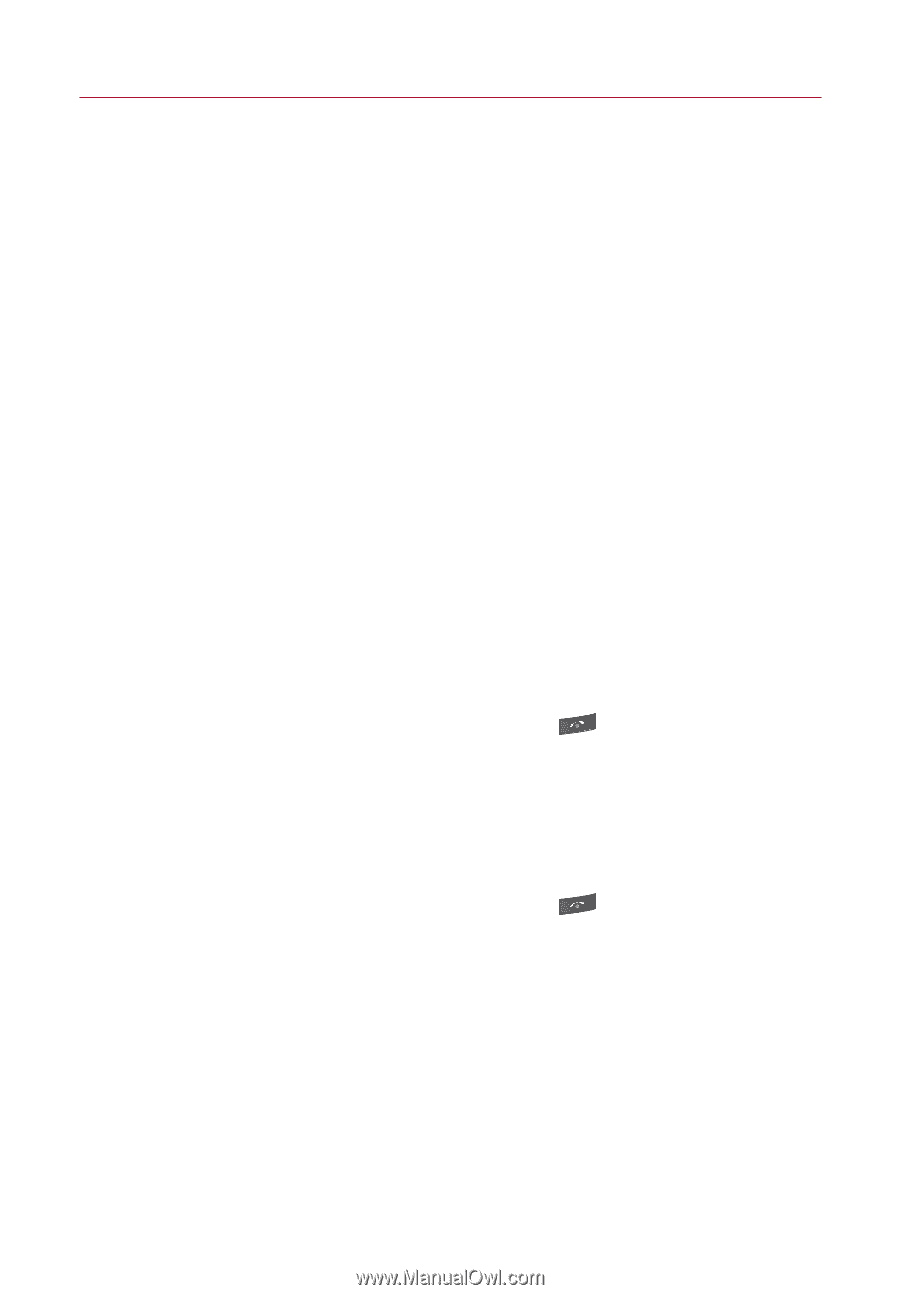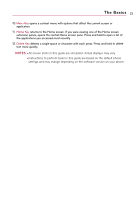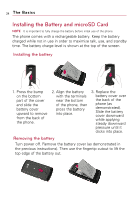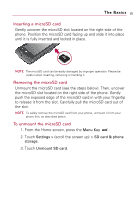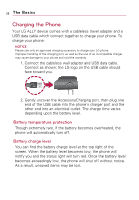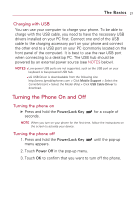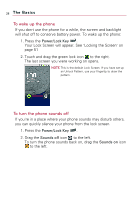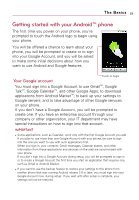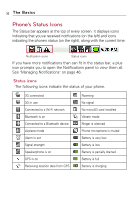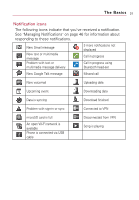LG VS740 Specification - Page 29
Turning the Phone On and Off, Charging with USB - usb driver
 |
View all LG VS740 manuals
Add to My Manuals
Save this manual to your list of manuals |
Page 29 highlights
The Basics 27 Charging with USB You can use your computer to charge your phone. To be able to charge with the USB cable, you need to have the necessary USB drivers installed on your PC first. Connect one end of the USB cable to the charging accessory port on your phone and connect the other end to a USB port on your PC (commonly located on the front panel of the computer). It is best to use the rear USB port when connecting to a desktop PC. The USB hub should be powered by an external power source (see NOTES below). NOTES G Low-power USB ports are not supported, such as the USB port on your keyboard or bus-powered USB hub. G LG USB Driver is downloadable from the following site: http://www.lgmobilephones.com > Click Mobile Support > Select the Carrier(Verizon) > Select the Model (Ally) > Click USB Cable Driver to download. Turning the Phone On and Off Turning the phone on ᮣ Press and hold the Power/Lock Key seconds. for a couple of NOTE When you turn on your phone for the first time, follow the instructions on the screen to activate your device. Turning the phone off 1. Press and hold the Power/Lock Key menu appears. until the pop-up 2. Touch Power Off in the pop-up menu. 3. Touch OK to confirm that you want to turn off the phone.