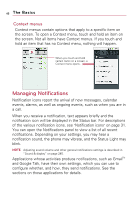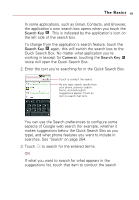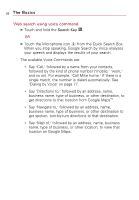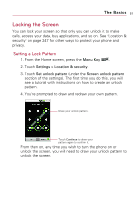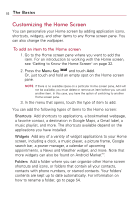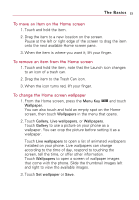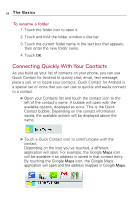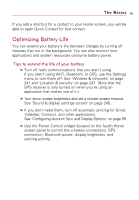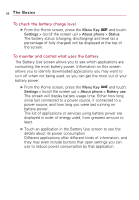LG VS740 Specification - Page 53
Locking the Screen, Setting a Lock Pattern
 |
View all LG VS740 manuals
Add to My Manuals
Save this manual to your list of manuals |
Page 53 highlights
The Basics 51 Locking the Screen You can lock your screen so that only you can unlock it to make calls, access your data, buy applications, and so on. See "Location & security" on page 247 for other ways to protect your phone and privacy. Setting a Lock Pattern 1. From the Home screen, press the Menu Key . 2. Touch Settings > Location & security. 3. Touch Set unlock pattern (under the Screen unlock pattern section of the settings). The first time you do this, you will see a tutorial with instructions on how to create an unlock pattern. 4. You're prompted to draw and redraw your own pattern. Draw your unlock pattern. Touch Continue to draw your pattern again to confirm it. From then on, any time you wish to turn the phone on or unlock the screen, you will need to draw your unlock pattern to unlock the screen.