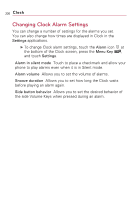LG VS740 Specification - Page 227
To remove a song from a playlist, To rename or delete a playlist, To create playlists on your
 |
View all LG VS740 manuals
Add to My Manuals
Save this manual to your list of manuals |
Page 227 highlights
Music 225 To remove a song from a playlist 1. Open a playlist. 2. Touch and hold the song you want to remove, then touch Remove from playlist or press the Menu Key and touch Clear playlist to remove all the songs from the playlist. To rename or delete a playlist 1. Open the Playlist library. 2. Touch and hold the playlist to display the options menu, then touch Delete or Rename. To create playlists on your computer You can create playlists on your computer to use in the Music application. The Music application is compatible with pre-saved playlists that you can save, from your computer to your microSD card, in the .m3u, .wpl, and .pls formats. If you don't have a dedicated application on your computer that can create playlists, you can create a playlist in a text editor using the following guidelines: 1. Create a new file with your text editor and enter each music file name you want to include in the playlist, each on its own line. ● Use music file names as displayed on your computer. Make sure you include the file extension after the file name (for example, .mp3). The Music application ignores all but the track names when displaying the playlist. 2. Save the file with the .m3u extension.