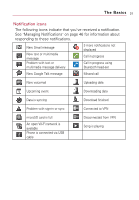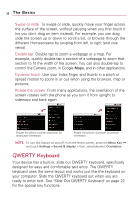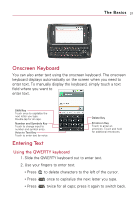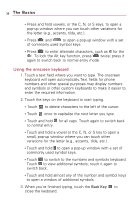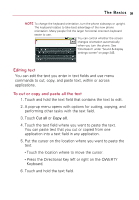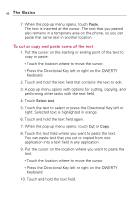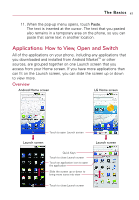LG VS740 Specification - Page 38
QWERTY Keyboard
 |
View all LG VS740 manuals
Add to My Manuals
Save this manual to your list of manuals |
Page 38 highlights
36 The Basics Swipe or slide To swipe or slide, quickly move your finger across the surface of the screen, without pausing when you first touch it (so you don't drag an item instead). For example, you can drag slide the screen up or down to scroll a list, or browse through the different Homescreens by swiping from left to right (and vice versa). Double-tap Double-tap to zoom a webpage or a map. For example, quickly double-tap a section of a webpage to zoom that section to fit the width of the screen. You can also double-tap to control the Camera zoom, in Google Maps, and in other applications. Dynamic touch Use your index finger and thumb in a pinch or spread motion to zoom in or out when using the browser, map or pictures. Rotate the screen From many applications, the orientation of the screen rotates with the phone as you turn it from upright to sideways and back again. Rotate the phone counter-clockwise for landscape orientation. Rotate the phone clockwise for portrait orientation. NOTE To turn this feature on and off, from the Home screen, press the Menu Key and touch Settings > Sound & display > then, select/deselect Orientation. QWERTY Keyboard Your device has a built-in, slide out QWERTY keyboard, specifically designed for easy and comfortable text entry. The QWERTY keyboard uses the same layout and works just like the keyboard on your computer. Slide the QWERTY keyboard out when you are ready to enter text. See "Slide Out QWERTY Keyboard" on page 22 for the special key functions.