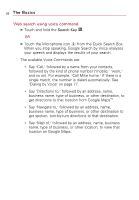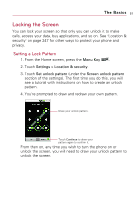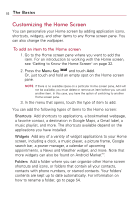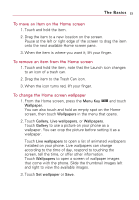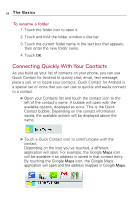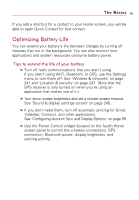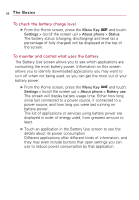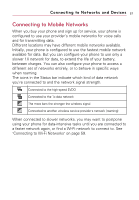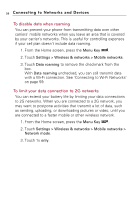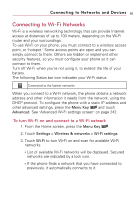LG VS740 Specification - Page 57
Optimizing Battery Life, Tips to extend the life of your battery
 |
View all LG VS740 manuals
Add to My Manuals
Save this manual to your list of manuals |
Page 57 highlights
The Basics 55 If you add a shortcut for a contact to your Home screen, you will be able to open Quick Contact for that contact. Optimizing Battery Life You can extend your battery's life between charges by turning off features that run in the background. You can also monitor how applications and system resources consume battery power. Tips to extend the life of your battery ᮣ Turn off radio communications that you aren't using. If you aren't using Wi-Fi, Bluetooth, or GPS, use the Settings menu to turn them off. See "Wireless & networks" on page 241 and "Location & security" on page 247. (Note that the GPS receiver is only turned on when you're using an application that makes use of it.) ᮣ Turn down screen brightness and set a shorter screen timeout. See "Sound & display settings screen" on page 245. ᮣ If you don't need them, turn off automatic syncing for Gmail, Calendar, Contacts, and other applications. See "Configuring Account Sync and Display Options" on page 99. ᮣ Use the Power Control widget (located on the fourth Home screen pane) to control the wireless connections, GPS connection, Bluetooth power, display brightness, and syncing activity.