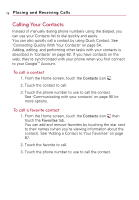LG VS740 Specification - Page 79
Dialing by Voice, Options During a Call, To place a call by speaking
 |
View all LG VS740 manuals
Add to My Manuals
Save this manual to your list of manuals |
Page 79 highlights
Placing and Receiving Calls 77 Dialing by Voice You can search for and dial a contact by speaking, rather than by using the Phone tab or touching a contact's number. To place a call by speaking You can call a contact by using Google search by voice. 1. Touch and hold the Search Key until the Speak now prompt appears. 2. Say "Call" followed by the name of the contact to call. If Google search by voice finds a match, it dials the contact's default number. For details about setting a contact's default number, see "Editing Contact Details" on page 88. Options During a Call When a call is in progress, you have various convenient features at your disposal, such as muting your microphone or using the speakerphone. For information on how to initiate a conference call, see "Managing Multiple Calls" on page 78. To mute the microphone during a call ᮣ Touch the Mute button . Mute The Mute button lights up to indicate that the microphone is muted. The Mute icon will appear in the Status bar to remind you that the microphone is turned off. When viewing the current call screen, you can unmute the microphone by touching the Mute button again. The microphone is unmuted automatically when the call ends.