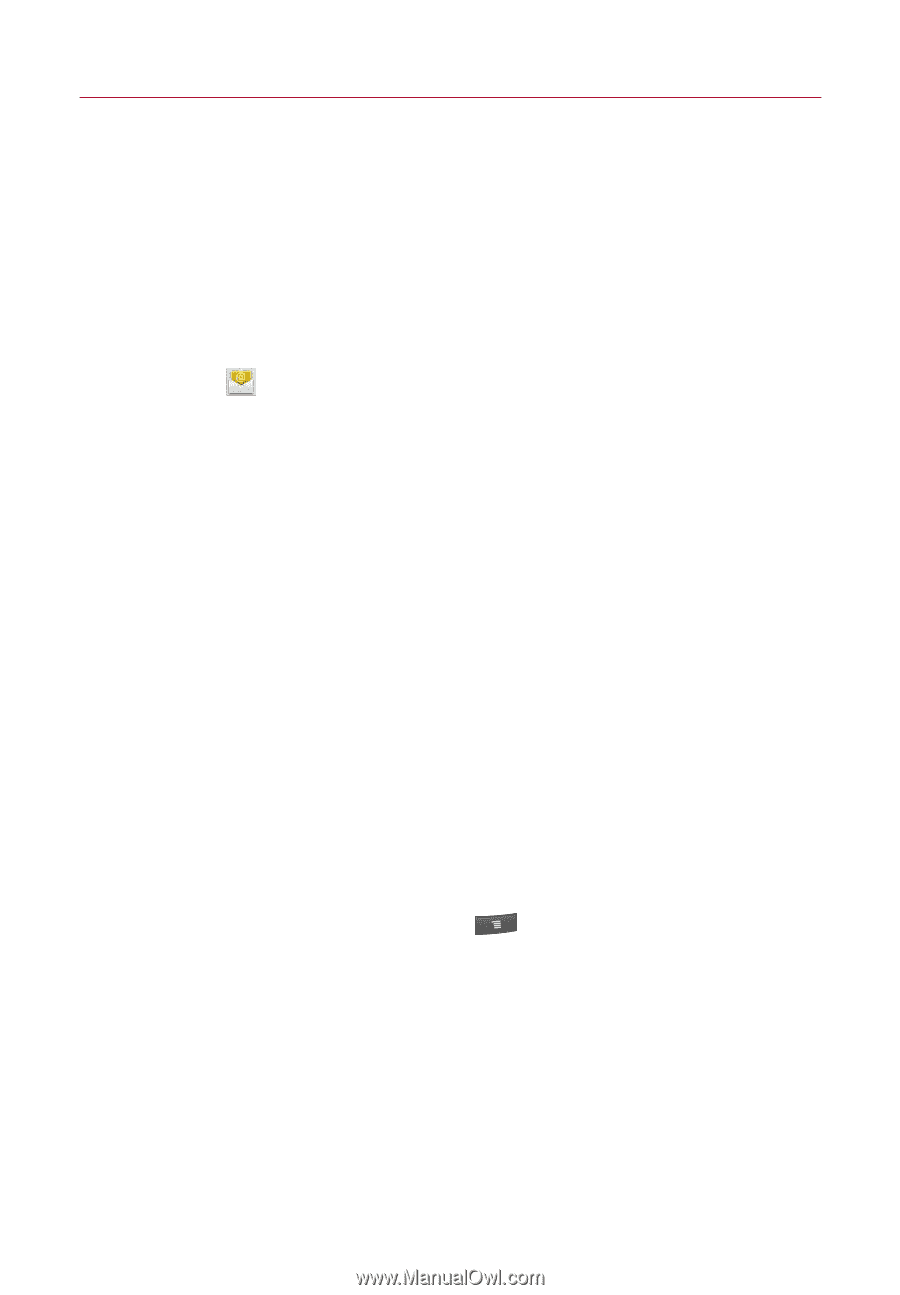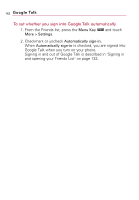LG VS740 Specification - Page 145
Email, Opening Email and the Accoun..., To open the Email application, The Accounts screen
 |
View all LG VS740 manuals
Add to My Manuals
Save this manual to your list of manuals |
Page 145 highlights
Email 143 Opening Email and the Accounts Screen You can use the Email application to read email from services other than GmailTM. The Email application supports the following account types: POP3, IMAP and Exchange. To open the Email application ᮣ From the Home screen, open the Launch screen and touch Email . The first time you open the Email application, a setup wizard opens to help you add an email account, as described in "Adding and Editing Email Accounts" on page 151. After the initial setup, Email displays the contents of your Inbox (if you have only one account) or the Accounts screen (if you have multiple accounts). You can also add a shortcut to Email on your Home screen so that you can open it directly from the Home screen. See "Customizing the Home Screen" on page 52 for details about adding shortcuts. The Accounts screen The Accounts screen lists your Combined Inbox and each of your email accounts. If you have starred, draft, or unsent messages in any of your accounts, the folders for those items from all accounts are displayed as well. ᮣ Open the Email application. If you're not on the Account screen, press the Menu Key and touch Accounts.