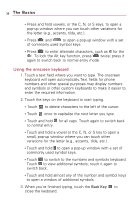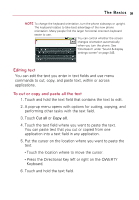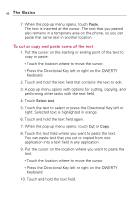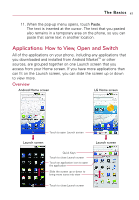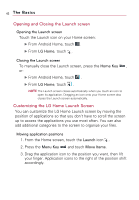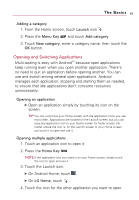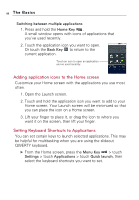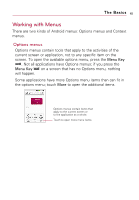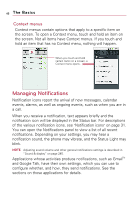LG VS740 Specification - Page 45
Opening and Switching Applications, Adding a category, Opening an application
 |
View all LG VS740 manuals
Add to My Manuals
Save this manual to your list of manuals |
Page 45 highlights
The Basics 43 Adding a category 1. From the Home screen, touch Launch icon . 2. Press the Menu Key and touch Add category. 3. Touch New category, enter a category name, then touch the OK button. Opening and Switching Applications Multi-tasking is easy with AndroidTM because open applications keep running even when you open another application. There's no need to quit an application before opening another. You can use and switch among several open applications. Android manages each application, stopping and starting them as needed, to ensure that idle applications don't consume resources unnecessarily. Opening an application ᮣ Open an application simply by touching its icon on the screen. TIP You can customize your Home screen with the application icons you use most often. Applications are located on the Launch screen, but you can copy any application icon to your Home screen for faster access. No matter where the icon is, on the Launch screen or your Home screen, just touch it to open and use it. Opening multiple applications 1. Touch an application icon to open it. 2. Press the Home Key . NOTE If the application icon you want is on your Home screen, simply touch the icon to open and use it. 3. Touch the Launch icon. ᮣ On Android Home, touch . ᮣ On LG Home, touch . 4. Touch the icon for the other application you want to open.