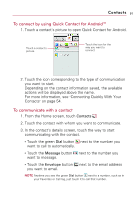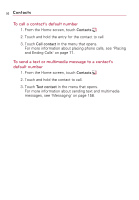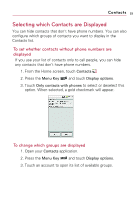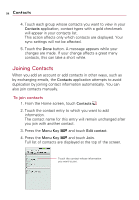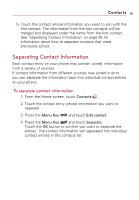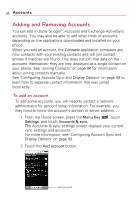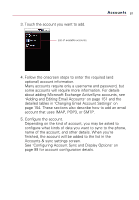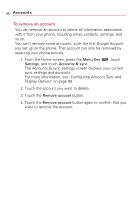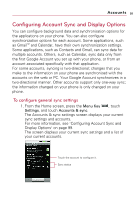LG VS740 Specification - Page 96
Joining Contacts, To join contacts
 |
View all LG VS740 manuals
Add to My Manuals
Save this manual to your list of manuals |
Page 96 highlights
94 Contacts 4. Touch each group whose contacts you want to view in your Contacts application, contact types with a gold checkmark will appear in your contacts list. This action affects only which contacts are displayed. Your sync settings will not be affected. 5. Touch the Done button. A message appears while your changes are made. If your change affects a great many contacts, this can take a short while. Joining Contacts When you add an account or add contacts in other ways, such as by exchanging emails, the Contacts application attempts to avoid duplication by joining contact information automatically. You can also join contacts manually. To join contacts 1. From the Home screen, touch Contacts . 2. Touch the contact entry to which you want to add information. The contact name for this entry will remain unchanged after you join with another contact. 3. Press the Menu Key and touch Edit contact. 4. Press the Menu Key and touch Join. Full list of contacts are displayed at the top of the screen. Touch the contact whose information you want to join.