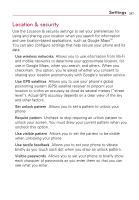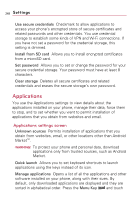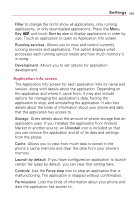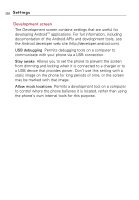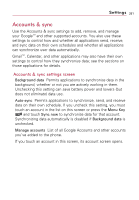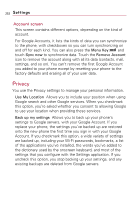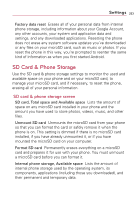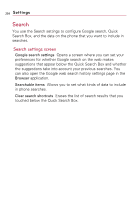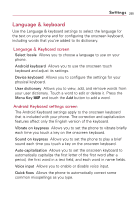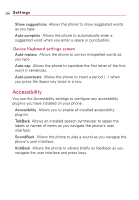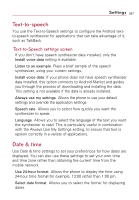LG VS740 Specification - Page 254
Privacy, Account screen - factory reset
 |
View all LG VS740 manuals
Add to My Manuals
Save this manual to your list of manuals |
Page 254 highlights
252 Settings Account screen This screen contains different options, depending on the kind of account. For Google Accounts, it lists the kinds of data you can synchronize to the phone, with checkboxes so you can turn synchronizing on and off for each kind. You can also press the Menu Key and touch Sync now to synchronize data. Touch the Remove Account icon to remove the account along with all its data (contacts, mail, settings, and so on). You can't remove the first Google Account you added to your phone except by resetting your phone to the factory defaults and erasing all of your user data. Privacy You use the Privacy settings to manage your personal information. Use My Location Allows you to include your position when using Google search and other Google services. When you checkmark this option, you're asked whether you consent to allowing Google to use your location when providing these services. Back up my settings Allows you to back up your phone's settings to Google servers, with your Google Account. If you replace your phone, the settings you've backed up are restored onto the new phone the first time you sign in with your Google Account. If you checkmark this option, a wide variety of settings are backed up, including your Wi-Fi passwords, bookmarks, a list of the applications you've installed, the words you've added to the dictionary used by the onscreen keyboard, and most of the settings that you configure with the Settings application. If you uncheck this option, you stop backing up your settings, and any existing backups are deleted from Google servers.