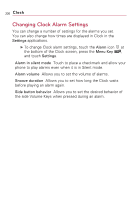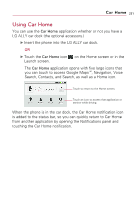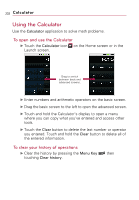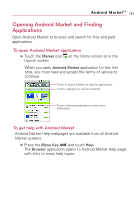LG VS740 Specification - Page 230
Setting Alarms, To dim the Clock display, To set an alarm
 |
View all LG VS740 manuals
Add to My Manuals
Save this manual to your list of manuals |
Page 230 highlights
228 Clock To dim the Clock display ᮣ If you want to use your phone as a bedside clock, you can set the screen brightness very low. Touch the Dimmer icon on the top right of the screen to dim the clock. ᮣ Touch the Dimmer icon brightness. again to restore normal If you can't see the Dimmer icon, press and hold the Home Key and touch the Clock icon to reopen the Clock application at normal brightness. Setting Alarms You can set an alarm by modifying an existing alarm or by adding a new one. To set an alarm 1. Touch the Alarm icon at the bottom of the Clock screen. Touch to add an alarm. Touch to turn an alarm on or off. Touch to open a screen where you can set an alarm. Touch to return to the main Clock screen.

228
To dim the Clock display
±
If you want to use your phone as a bedside clock, you can
set the screen brightness very low. Touch the
Dimmer
icon
on the top right of the screen to dim the clock.
±
Touch the
Dimmer
icon
again to restore normal
brightness.
If you can
'
t see the Dimmer icon, press and hold the
Home
Key
and touch the
Clock
icon
to reopen the Clock
application at normal brightness.
Setting Alarms
You can set an alarm by modifying an existing alarm or by adding a
new one.
To set an alarm
1. Touch the
Alarm
icon
at the bottom of the Clock screen.
Clock
Touch to add an alarm.
Touch to turn an alarm on or off.
Touch to open a screen where you can set
an alarm.
Touch to return to the main Clock screen.