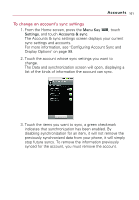LG VS740 Specification - Page 108
Gmail, Archiving Conversations
 |
View all LG VS740 manuals
Add to My Manuals
Save this manual to your list of manuals |
Page 108 highlights
106 Gmail The Google Talk online status will appear next to the name of the sender of each message if the sender has a Google account. Touch that status indicator to open Quick Contact. See "Connecting Quickly With Your Contacts" on page 54. When reading messages in a conversation, you can use the buttons at the bottom of the screen to archive the entire conversation (see "Archiving Conversations" on page 115) or Delete to delete it. After you delete a conversation, you can touch Undo in the yellow bar that appears at the top of the screen to undelete it. You can also touch Older to read the next, oldest, unread message in a conversation in your Inbox (or the conversation list you're working in). You can scroll to the bottom of a message to access buttons for replying to or forwarding the message, as described in "Replying to or Forwarding a Message" on page 109.