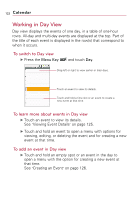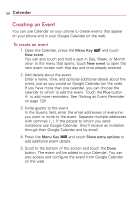LG VS740 Specification - Page 128
Creating an Event, To create an event
 |
View all LG VS740 manuals
Add to My Manuals
Save this manual to your list of manuals |
Page 128 highlights
126 Calendar Creating an Event You can use Calendar on your phone to create events that appear on your phone and in your Google Calendar on the web. To create an event 1. Open the Calendar, press the Menu Key and touch New event. You can also touch and hold a spot in Day, Week, or Month view. In the menu that opens, touch New event to open the new event screen with that day and time already entered. 2. Add details about the event. Enter a name, time, and optional additional details about the event, just as you would on Google Calendar (on the web). If you have more than one calendar, you can choose the calendar to which to add the event. Touch the Plus button to add more reminders. See "Setting an Event Reminder" on page 128. 3. Invite guests to the event. In the Guests field, enter the email addresses of everyone you want to invite to the event. Separate multiple addresses with commas ( , ). If the people to whom you send invitations use Google Calendar, they'll receive an invitation through their Google Calendar and by email. 4. Press the Menu Key and touch Show extra options to add additional event details. 5. Scroll to the bottom of the screen and touch the Done button. The event will be added to your Calendar. You can also access and configure the event from Google Calendar on the web.