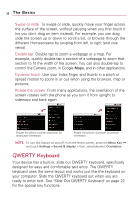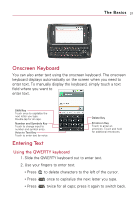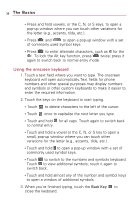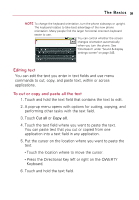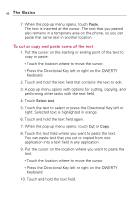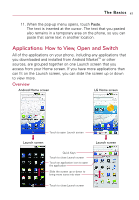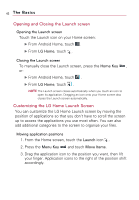LG VS740 Specification - Page 39
Onscreen Keyboard, Entering Text, Using the QWERTY keyboard - manual
 |
View all LG VS740 manuals
Add to My Manuals
Save this manual to your list of manuals |
Page 39 highlights
The Basics 37 Onscreen Keyboard You can also enter text using the onscreen keyboard. The onscreen keyboard displays automatically on the screen when you need to enter text. To manually display the keyboard, simply touch a text field where you want to enter text. Shift Key Touch once to capitalize the next letter you type. Double-tap for all caps. Number and Symbols Key Touch to change input to number and symbol entry. Voice to Text Key Touch to enter text by voice. Entering Text Delete Key Emoticon Key Touch to enter an emoticon. Touch and hold for additional emoticons. Using the QWERTY keyboard 1. Slide the QWERTY keyboard out to enter text. 2. Use your fingers to enter text. ● Press to delete characters to the left of the cursor. ● Press once to capitalize the next letter you type. ● Press twice for all caps; press it again to switch back.