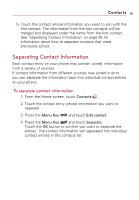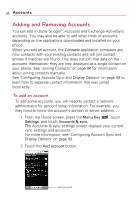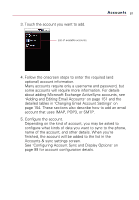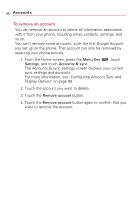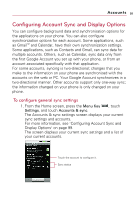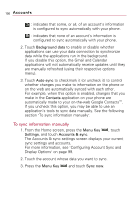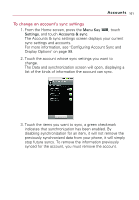LG VS740 Specification - Page 102
To sync information manually
 |
View all LG VS740 manuals
Add to My Manuals
Save this manual to your list of manuals |
Page 102 highlights
100 Accounts : indicates that some, or all, of an account's information is configured to sync automatically with your phone. : indicates that none of an account's information is configured to sync automatically with your phone. 2. Touch Background data to enable or disable whether applications can use your data connection to synchronize data while the applications run in the background. If you disable this option, the Gmail and Calendar applications will not automatically receive updates until they are manually refreshed (using their respective options menu). 3. Touch Auto-sync to checkmark it (or uncheck it) to control whether changes you make to information on the phone or on the web are automatically synced with each other. For example, when this option is enabled, changes that you make in the Contacts application on your phone are automatically made to your on-the-web Google ContactsTM. If you uncheck this option, you may be able to use an application's tools to sync data manually. See the following section "To sync information manually". To sync information manually 1. From the Home screen, press the Menu Key , touch Settings, and touch Accounts & sync. The Accounts & sync settings screen displays your current sync settings and accounts. For more information, see "Configuring Account Sync and Display Options" on page 99. 2. Touch the account whose data you want to sync. 3. Press the Menu Key and touch Sync now.