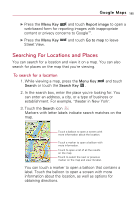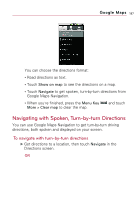LG VS740 Specification - Page 188
Getting Directions, To get directions
 |
View all LG VS740 manuals
Add to My Manuals
Save this manual to your list of manuals |
Page 188 highlights
186 Google Maps Getting Directions Google Maps can provide directions for travel by foot, public transportation, or car. You can add a destination shortcut to your Home screen so that you can simply touch the shortcut to get directions to that location from wherever you are. To get directions 1. While viewing a map, press the Menu Key Directions. and touch 2. Enter a starting point in the first text box and your destination in the second text box. You can also touch to open a menu with options for selecting an address from your Contacts or a point that you touch on a map. Enter starting and ending locations. Touch a mode of transport. Touch to get directions. To reverse directions, press the Menu Key Reverse Start & End. and touch 3. Touch the icon for car, public transit, or walking directions. 4. Touch the Go button. The directions to your destination appear in a list.