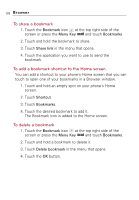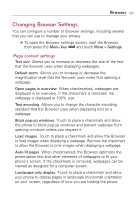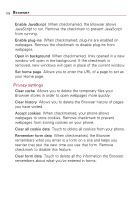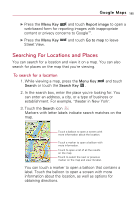LG VS740 Specification - Page 183
Google Maps, To open Google Maps and view your location, To move the map, To zoom in and out of a map
 |
View all LG VS740 manuals
Add to My Manuals
Save this manual to your list of manuals |
Page 183 highlights
Google Maps 181 To open Google Maps and view your location 1. Touch the Google Maps icon on the Home screen or in the Launch screen. 2. Press the Menu Key and touch My location. The map centers on a blue dot that indicates your location. A blue circle around the dot indicates that your actual location is within the circle. Drag the map to move in any direction. Your location. Zoom in or out. To move the map ᮣ Drag the map with your finger in the desired direction. To zoom in and out of a map ᮣ Touch the plus or minus side of the Zoom control . OR ᮣ Double-tap a location on the map to zoom in to that location. Not all magnification levels are available for all locations.

181
To open Google Maps and view your location
1. Touch the Google
Maps
icon
on the Home screen or in
the Launch screen.
2. Press the
Menu Key
and touch
My location
.
The map centers on a blue dot that indicates your location.
A blue circle around the dot indicates that your actual
location is within the circle.
To move the map
±
Drag the map with your finger in the desired direction.
To zoom in and out of a map
±
Touch the plus or minus side of the
Zoom
control
.
OR
±
Double-tap a location on the map to zoom in to that location.
Not all magnification levels are available for all locations.
Google Maps
Drag the map to move in any direction.
Your location.
Zoom in or out.