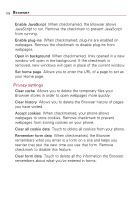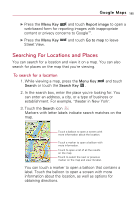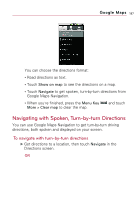LG VS740 Specification - Page 185
To view map, satellite, or traffic layers, Menu Key, Layers, Traffic, Latitude, Map layer
 |
View all LG VS740 manuals
Add to My Manuals
Save this manual to your list of manuals |
Page 185 highlights
Google Maps 183 To view map, satellite, or traffic layers ᮣ Press the Menu Key , touch Layers, then touch Traffic, Satellite, Latitude, or another layer. Map layer Satellite layer Traffic layer Map layer is the default view. It displays a street map with the names of streets, rivers, lakes, mountains, parks, and other features. Satellite layer uses the same satellite data as Google EarthTM. Satellite images are not real time. Google Earth acquires the best imagery available, most of which is between 1 and 3 years old. Traffic layer offers real-time traffic conditions, displayed over roads as color-coded lines, from green through black. Not all locations have information to support all Map layers or all zoom levels. Visit Google Maps on the web to learn more about layers.