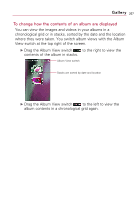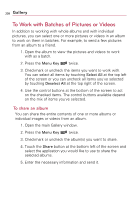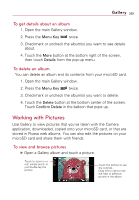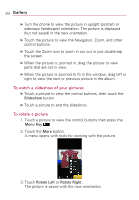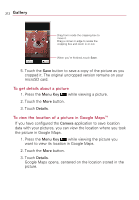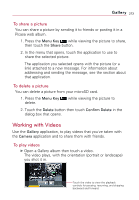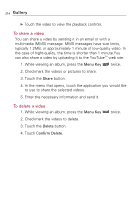LG VS740 Specification - Page 214
To get details about a picture, To view the location of a picture in Google Maps
 |
View all LG VS740 manuals
Add to My Manuals
Save this manual to your list of manuals |
Page 214 highlights
212 Gallery Drag from inside the cropping box to move it. Drag a corner or edge to resize the cropping box and zoom in or out. When you're finished, touch Save. 5. Touch the Save button to save a copy of the picture as you cropped it. The original uncropped version remains on your microSD card. To get details about a picture 1. Press the Menu Key while viewing a picture. 2. Touch the More button. 3. Touch Details. To view the location of a picture in Google MapsTM If you have configured the Camera application to save location data with your pictures, you can view the location where you took the picture in Google Maps. 1. Press the Menu Key while viewing the picture you want to view its location in Google Maps. 2. Touch the More button. 3. Touch Details. Google Maps opens, centered on the location stored in the picture.