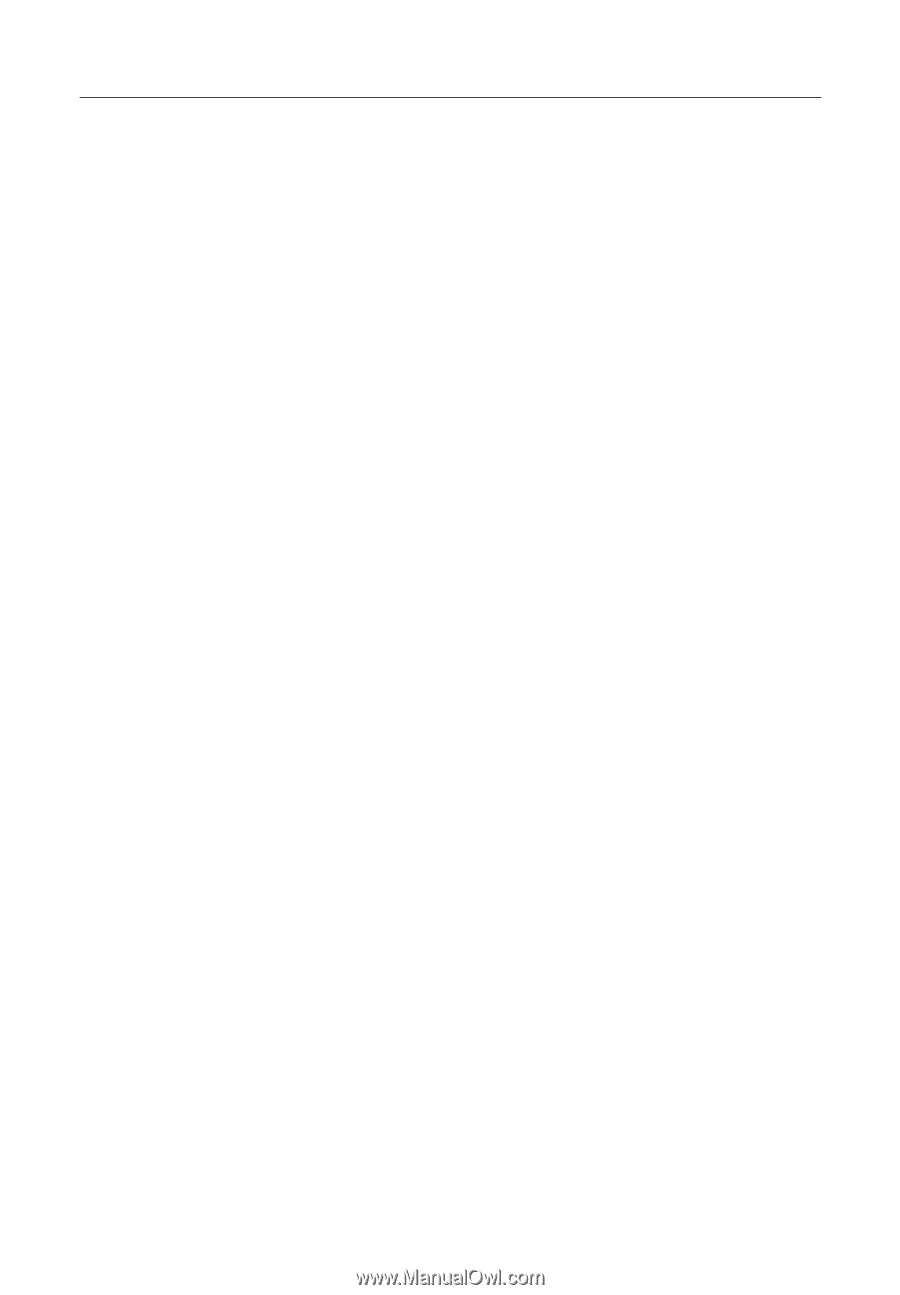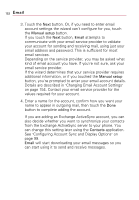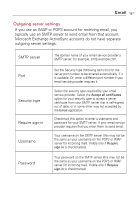LG VS740 Specification - Page 154
Changing Email Account Settings, button to complete adding the account. - change service provider
 |
View all LG VS740 manuals
Add to My Manuals
Save this manual to your list of manuals |
Page 154 highlights
152 Email 3. Touch the Next button. Or, if you need to enter email account settings the wizard can't configure for you, touch the Manual setup button. If you touch the Next button, Email attempts to communicate with your email service provider to validate your account for sending and receiving mail, using just your email address and password. This is sufficient for most email services. Depending on the service provider, you may be asked what kind of email account you have. If you're not sure, ask your email service provider. If the wizard determines that your service provider requires additional information, or if you touched the Manual setup button, you're prompted to enter your email account details. Details are described in "Changing Email Account Settings" on page 154. Contact your email service provider for the values required for your account. 4. Enter a name for the account, confirm how you want your name to appear in outgoing mail, then touch the Done button to complete adding the account. If you are adding an Exchange ActiveSync account, you can also decide whether you want to synchronize your contacts from the Exchange ActiveSync server to your phone. You can change this setting later using the Contacts application. See "Configuring Account Sync and Display Options" on page 99. Email will start downloading your email messages so you can start using it to send and receive messages.