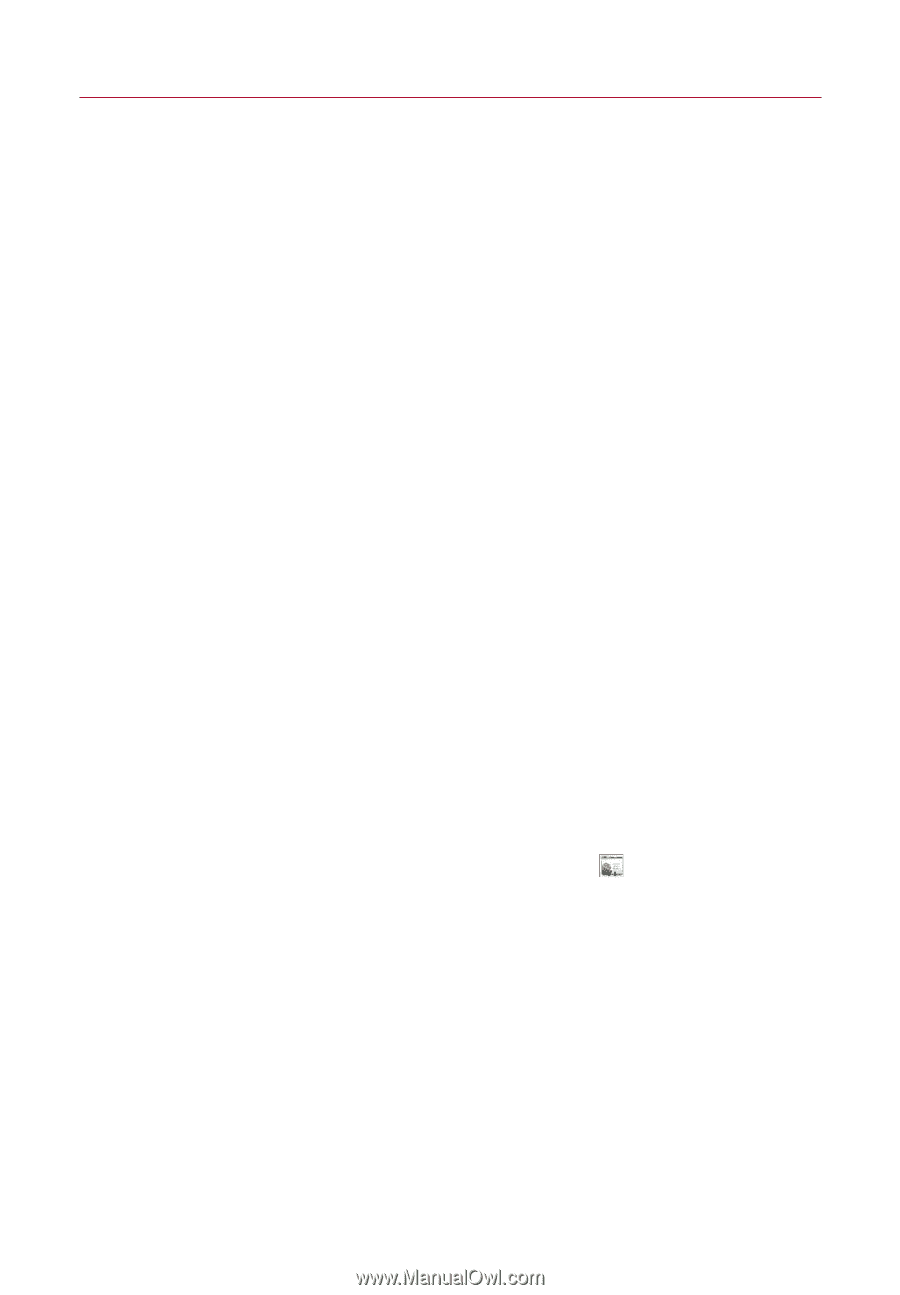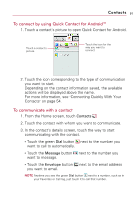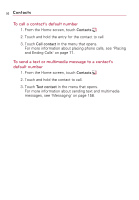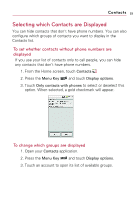LG VS740 Specification - Page 90
Editing Contact Details
 |
View all LG VS740 manuals
Add to My Manuals
Save this manual to your list of manuals |
Page 90 highlights
88 Contacts Editing Contact Details You can change or add details saved in your contact entries. You can also set specific ringtones to specific contacts or determine whether calls from specific contacts are diverted to your voicemail. Some contact entries contain information from multiple sources: information that you added manually, information that Contacts joined from multiple accounts to consolidate duplicates, and so on. If you find duplicate entries in Contacts, you can join them into a single entry, as described in "Joining Contacts" on page 94. If you that find information from unrelated contacts was joined in error, you can separate them, as described in "Separating Contact Information" on page 95. Changes made to information from one source do not automatically change the information on the other sources. For example, if you have information about a contact from a Google Account and an Exchange ActiveSync account and both are configured to sync contacts, changes to the contact from the Google Account are synced to that account on the web, but the information from the Exchange ActiveSync account will remain unchanged. For more information about working with multiple accounts, see "Accounts" on page 96. To edit contact details 1. From the Home screen, touch Contacts . 2. Touch and hold the contact whose details you want to edit. In the menu that opens, touch Edit contact. 3. Edit the contact information. For more information entering contact information, see "Adding Contacts" on page 84. 4. Touch the Done button.