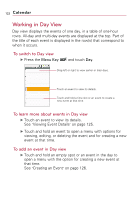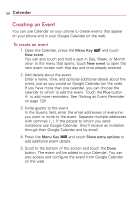LG VS740 Specification - Page 124
Working in Day View, To switch to Day view, To learn more about events in Day view
 |
View all LG VS740 manuals
Add to My Manuals
Save this manual to your list of manuals |
Page 124 highlights
122 Calendar Working in Day View Day view displays the events of one day, in a table of one-hour rows. All-day and multi-day events are displayed at the top. Part of the title of each event is displayed in the row(s) that correspond to when it occurs. To switch to Day view ᮣ Press the Menu Key and touch Day. Drag left or right to view earlier or later days. Touch an event to view its details. Touch and hold a time slot or an event to create a new event at that time. To learn more about events in Day view ᮣ Touch an event to view its details. See "Viewing Event Details" on page 125. ᮣ Touch and hold an event to open a menu with options for viewing, editing, or deleting the event and for creating a new event at that time. To add an event in Day view ᮣ Touch and hold an empty spot or an event in the day to open a menu with the option for creating a new event at that time. See "Creating an Event" on page 126.