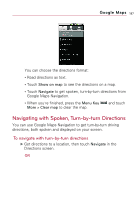LG VS740 Specification - Page 193
To preview your route, To view traffic conditions on your route
 |
View all LG VS740 manuals
Add to My Manuals
Save this manual to your list of manuals |
Page 193 highlights
Google Maps 191 To preview your route You can preview each turn on your route with Navigation, Satellite, and other views. 1. Touch the direction on the screen. Left and right arrows appear. 2. Touch a left or right arrow to preview the next or previous leg of your route. 3. When you're finished previewing, touch the Navigation icon to return to your current location and next turn direction. To view traffic conditions on your route At the lower-left corner of the Navigation View, a traffic light indicates the overall traffic conditions on your route, next to the estimated time until you arrive at your destination. You can also view the traffic conditions on each segment of your route. ᮣ Touch the traffic light at the lower left of the Navigation View. Your route opens in Traffic View, with color coding to indicate the traffic along the way.