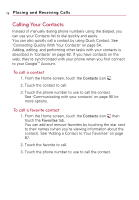LG VS740 Specification - Page 81
To set up a conference call, Add call, Phone, Call log, Contacts, Favorites, Merge calls
 |
View all LG VS740 manuals
Add to My Manuals
Save this manual to your list of manuals |
Page 81 highlights
Placing and Receiving Calls 79 Touch to swap calls. To set up a conference call Contact your wireless service provider to learn whether they support conference calls and how many participants you can include. 1. Place a call to the first participant. 2. When you're connected, touch the Add call button . Add call The first participant is put on hold and you're prompted to dial the second caller. 3. Place the next call, using the Phone, Call log, Contacts, or Favorites tab. 4. After you're connected, touch the Merge calls button . The participant is added to the conference call.

79
To set up a conference call
Contact your wireless service provider to learn whether they
support conference calls and how many participants you can
include.
1. Place a call to the first participant.
2. When you're connected, touch the
Add call
button
The first participant is put on hold and you're prompted to
dial the second caller.
3. Place the next call, using the
Phone
,
Call log
,
Contacts
, or
Favorites
tab.
4. After you're connected, touch the
Merge calls
button
.
The participant is added to the conference call.
Add call
Placing and Receiving Calls
Touch to swap calls.