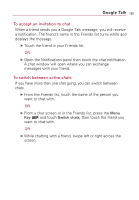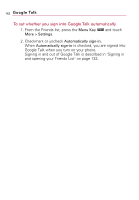LG VS740 Specification - Page 139
Changing and Monitoring Onli..., To change your online status, Status Icons
 |
View all LG VS740 manuals
Add to My Manuals
Save this manual to your list of manuals |
Page 139 highlights
Google Talk 137 Changing and Monitoring Online Status Google Talk allows you to change how you appear to others; you can change your online status and status messages, as well as the picture that appears next to your name on your friend's Friends list. To change your online status 1. From the Home screen, open the Launch screen and touch Talk . 2. Touch the Status icon at the top right of your Friends list. 3. In the menu that opens, touch a status option. In addition to the standard status settings described in the table, you can also select a message that you've entered previously. Or touch Clear custom messages to erase them and start over. Your status and any message appear in your contact's Friends lists and in other locations where your status or status message are displayed. Status Icons Icons in Google Talk, Gmail, Google MapsTM, and other applications indicate your and your friends' Google Talk status. Available: Signed into Google Talk and available to chat Away: Signed into Google Talk but not active Busy: Signed into Google Talk but too busy to chat Signed out of Google Talk Invisible: Signed into Google Talk but appear signed out to others