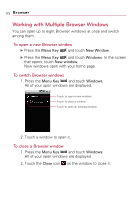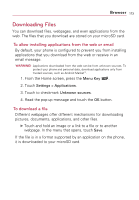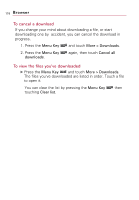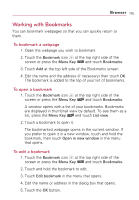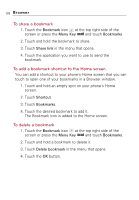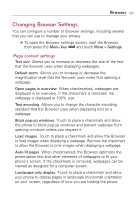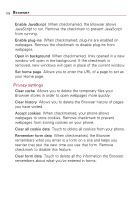LG VS740 Specification - Page 179
Changing Browser Settings, content settings
 |
View all LG VS740 manuals
Add to My Manuals
Save this manual to your list of manuals |
Page 179 highlights
Browser 177 Changing Browser Settings You can configure a number of Browser settings, including several that you can use to manage your privacy. ᮣ To open the Browser settings screen, start the Browser, then press the Menu Key and touch More > Settings. Page content settings Text size Allows you to increase or decrease the size of the text that the Browser uses when displaying webpages. Default zoom Allows you to increase or decrease the magnification level that the Browser uses when first opening a webpage. Open pages in overview When checkmarked, webpages are displayed in an overview. If the checkmark is removed, the webpage is displayed at 100% size. Text encoding Allows you to change the character-encoding standard that the Browser uses when displaying text on a webpage. Block pop-up windows Touch to place a checkmark and allow the phone to block pop-up windows and prevent websites from opening windows unless you request it. Load images Touch to place a checkmark and allow the Browser to load images when displaying a webpage. Remove the checkmark to allow the Browser to omit images when displaying a webpage. Auto-fit pages When checkmarked, the Browser optimizes the presentation text and other elements of webpages to fit your phone's screen. If the checkmark is removed, webpages can be viewed as designed for a computer screen. Landscape-only display Touch to place a checkmark and allow your phone to display pages in landscape (horizontal) orientation on your screen, regardless of how you are holding the phone.