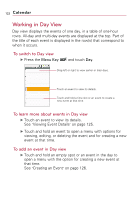LG VS740 Specification - Page 119
Appending a Signature to You..., To set how many days of conversations to synchronize
 |
View all LG VS740 manuals
Add to My Manuals
Save this manual to your list of manuals |
Page 119 highlights
Gmail 117 To set how many days of conversations to synchronize 1. From the Home screen, touch Gmail . 2. Press the Menu Key and touch Settings > Labels. 3. Touch Number of days to Sync. 4. Enter the number of days then touch the OK button. Appending a Signature to Your Messages You add information to every email you send, such as your name, contact information, or even "Sent from my AndroidTM phone". 1. From the Home screen, touch Gmail . 2. Press the Menu Key and touch Settings > Signature. Enter a signature to append your messages. 3. Enter a signature or other information. 4. Touch the OK button.

117
To set how many days of conversations to synchronize
1. From the Home screen, touch
Gmail
.
2. Press the
Menu Key
and touch
Settings > Labels
.
3. Touch
Number of days to Sync
.
4. Enter the number of days then touch the
OK
button.
Appending a Signature to Your Messages
You add information to every email you send, such as your name,
contact information, or even
“
Sent from my Android
TM
phone
”.
1. From the Home screen, touch
Gmail
.
2. Press the
Menu Key
and touch
Settings > Signature
.
3. Enter a signature or other information.
4. Touch the
OK
button.
Gmail
Enter a signature to append your messages.