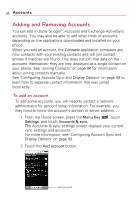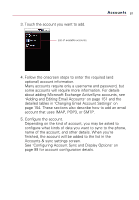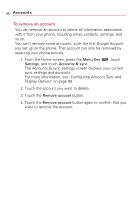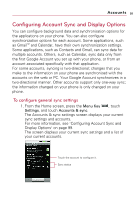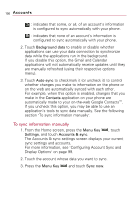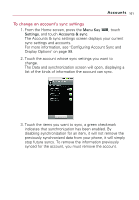LG VS740 Specification - Page 103
To change an account's sync settings
 |
View all LG VS740 manuals
Add to My Manuals
Save this manual to your list of manuals |
Page 103 highlights
Accounts 101 To change an account's sync settings 1. From the Home screen, press the Menu Key , touch Settings, and touch Accounts & sync. The Accounts & sync settings screen displays your current sync settings and accounts. For more information, see "Configuring Account Sync and Display Options" on page 99. 2. Touch the account whose sync settings you want to change. The Data and synchronization screen will open, displaying a list of the kinds of information the account can sync. 3. Touch the items you want to sync, a green checkmark indicates that synchronization has been enabled. By disabling synchronization for an item, it will not remove the previously synchronized data from your phone, it will simply stop future syncs. To remove the information previously synced for the account, you must remove the account.