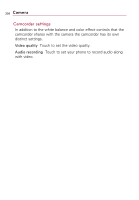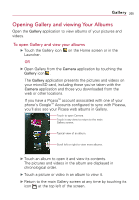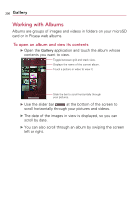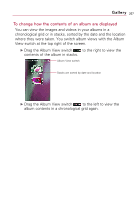LG VS740 Specification - Page 204
Changing Camera Settings
 |
View all LG VS740 manuals
Add to My Manuals
Save this manual to your list of manuals |
Page 204 highlights
202 Camera Changing Camera Settings The Camera application has automatic settings that you can use to take quick point-and-shoot photographs and videos. It also has a number of ways to control your exposures, including controlling the focus, turning the flash on and off, and adjusting the white balance. You can even shoot negatives and other special effects. The Camera application also includes settings for controlling picture quality, video length, whether to store the location where you take your pictures, and more. To change Camera settings 1. Open the Camera application, then touch the screen or press the Menu Key , and touch Settings icon . 2. Touch the setting category you want to change and then touch a setting. 3. Touch the Back Key to close the Settings menus. 4. Take your pictures using the new settings. 5. When you're finished, touch the screen, touch the Shot settings icon , then touch the Reset icon to restore the settings back to the default values.