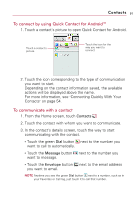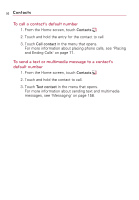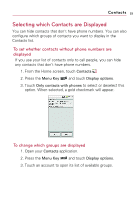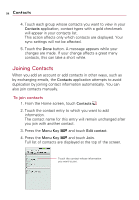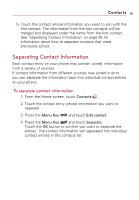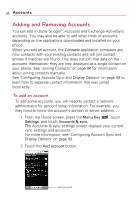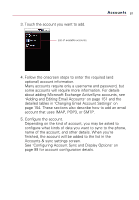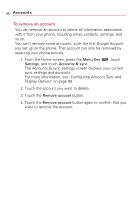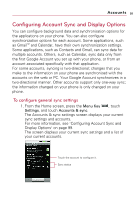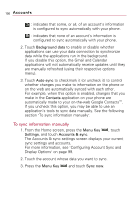LG VS740 Specification - Page 97
Separating Contact Information
 |
View all LG VS740 manuals
Add to My Manuals
Save this manual to your list of manuals |
Page 97 highlights
Contacts 95 5. Touch the contact whose information you want to join with the first contact. The information from the two contacts will be merged and displayed under the name from the first contact. See "Separating Contact Information" on page 95 for information about how to separate contacts that were previously joined. Separating Contact Information Each contact entry on your phone may contain 'joined' information from a variety of sources. If contact information from different sources was joined in error, you can separate the information back into individual contact entries on your phone. To separate contact information 1. From the Home screen, touch Contacts . 2. Touch the contact entry whose information you want to separate. 3. Press the Menu Key and touch Edit contact. 4. Press the Menu Key and touch Separate. Touch the OK button to confirm you want to separate the entries. The contact information will separated into individual contact entries in the contacts list.