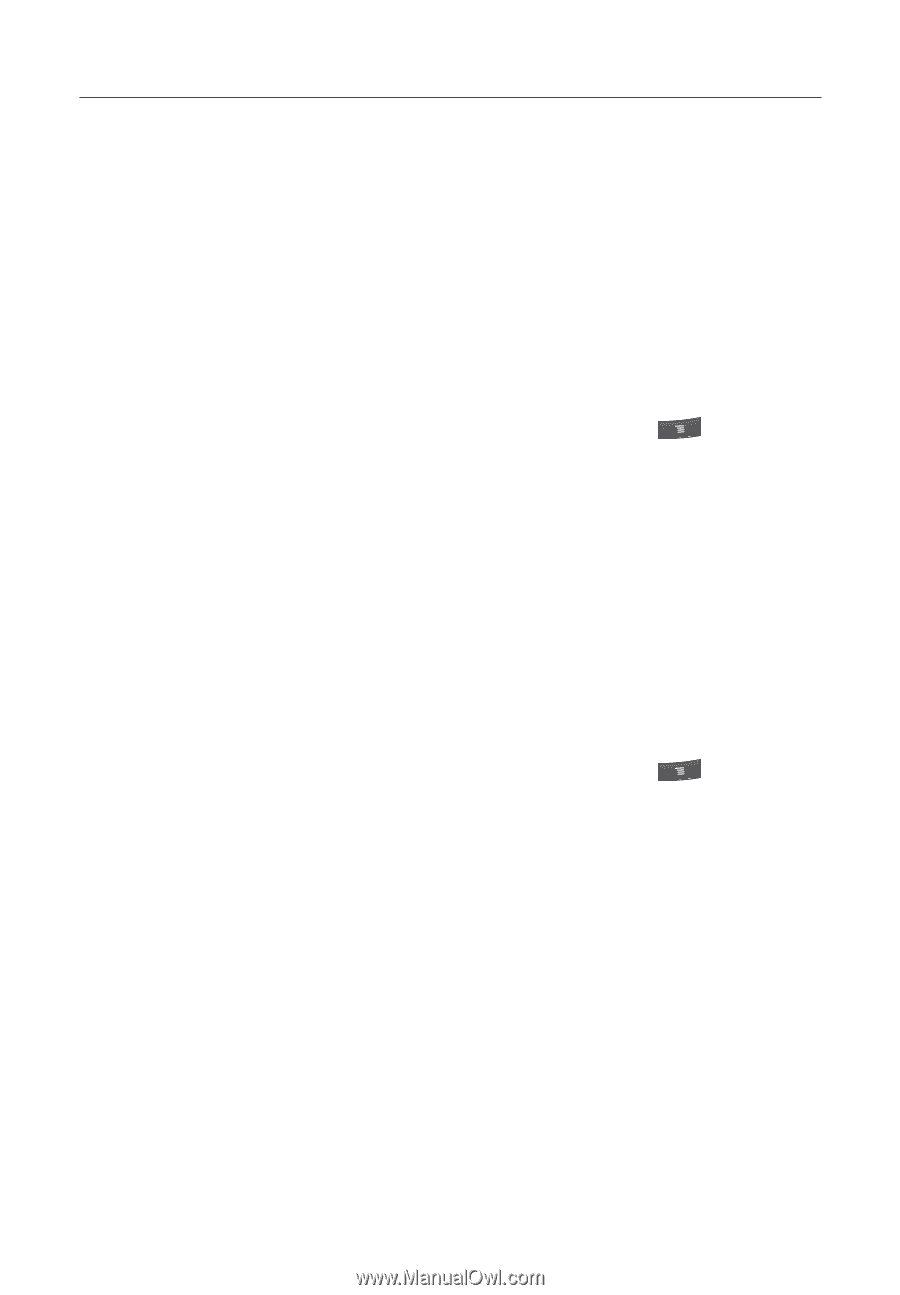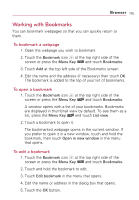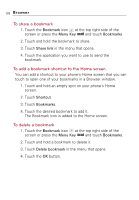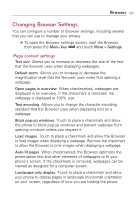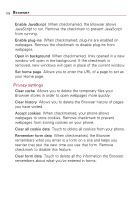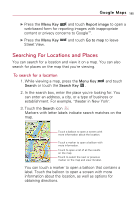LG VS740 Specification - Page 182
Google MapsTM, Opening Google Maps and View...
 |
View all LG VS740 manuals
Add to My Manuals
Save this manual to your list of manuals |
Page 182 highlights
180 Google MapsTM Opening Google Maps and Viewing Your Location First, turn on location services to use information about your location when navigating and searching in Google Maps. Then open the Google Maps application to view your location. To use location services with Google Maps You must have location services turned on to view your location in Google Maps and to use your location to find local resources. 1. From the Home screen, press the Menu Key . 2. Touch Settings > Location & security. 3. Touch to place a checkmark on the My Location options that you want to use. ● Checkmark Use wireless networks to allow the phone to determine your approximate location by using Wi-Fi and mobile networks. ● Checkmark Use GPS satellites to allow your phone to determine your location to street-level accuracy. 4. From the Home screen, press the Menu Key . 5. Touch Settings > Privacy. Checkmark Use My Location to use your location when you search.