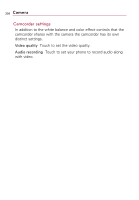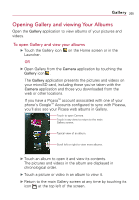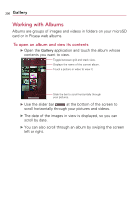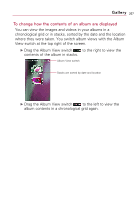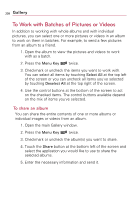LG VS740 Specification - Page 205
Camera settings
 |
View all LG VS740 manuals
Add to My Manuals
Save this manual to your list of manuals |
Page 205 highlights
Camera 203 Camera settings When you change some Camera settings, the current settings are indicated by icons along the left side of the screen. Flash mode Touch to set the Camera's flash mode. : Automatic : Off : On Image size Touch to set the size (in pixels) of the pictures you take. Scene mode Touch to select the scene mode you would like to take the picture in. ISO Touch to select the ISO settings for your camera. White balance Touch to select how the Camera adjusts colors in different kinds of light in order to achieve the most natural-looking colors for your pictures. Color effect Touch to select a special effect for your pictures, such as monochrome, sepia tone, or negative. Timer Touch to set your camera's timer for automatic pictures. Shot mode Touch to set the shot mode you would like to take your pictures in. Image quality Touch to set the quality of the pictures you take. Auto review Touch to set if you would like to review your picture after taking it. Shutter sound Touch to set the shutter sound when taking pictures. Grid View Touch to set a grid view to display on the screen when taking pictures. Store location Touch On to use the phone's GPS to include the location of each picture you take.