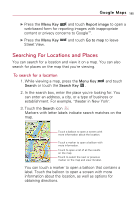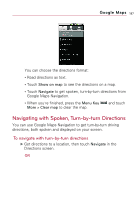LG VS740 Specification - Page 186
To open Street View for a location, To navigate in Street View, Street, Menu Key, Step forward
 |
View all LG VS740 manuals
Add to My Manuals
Save this manual to your list of manuals |
Page 186 highlights
184 Google Maps To open Street View for a location Street View offers street-level images of a location, which you can navigate and zoom in and out of. Street View is not available for all areas. 1. Touch and hold a location on a map to open the balloon with the address and a Street View thumbnail. 2. Touch the balloon. In the menu that opens, touch the Street View tab. Touch the screen to display navigation tools. Touch the arrows to shift the view up or down the street. To navigate in Street View ᮣ Drag the image in any direction to pan up or down or to look in other directions. ᮣ Zoom in to the direction you're looking. ᮣ Press the Menu Key and touch Step forward or Step backward to move up and down the street or just touch a navigation arrow in the image. ᮣ Press the Menu Key and touch Compass mode to use the phone itself to navigate Street View. Tilt, pan, or turn the phone to change the view. Touch Compass mode again to end it. NOTES G Please keep away from magnetic materials when you use the Compass feature. G Please calibrate the Compass when you use it for the first time and occasionally after that. Wave your phone in a figure 8 pattern to reset the magnetometer in your device. G It is recommended to use the Compass feature outside for more accuracy.