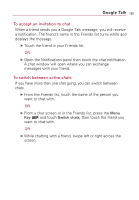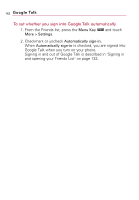LG VS740 Specification - Page 140
Managing Your Friends List, To change your status message, To change your picture
 |
View all LG VS740 manuals
Add to My Manuals
Save this manual to your list of manuals |
Page 140 highlights
138 Google Talk To change your status message 1. From the Home screen, open the Launch screen and touch Talk . 2. Touch the status message field, at the top of your Friends list. 3. Enter a new status message. 4. Touch the Done button. To change your picture 1. Touch your picture at the top left of your Friends list. The Select Picture screen opens with all the pictures on your microSD card displayed as thumbnails. 2. Touch the picture you want to use. 3. Crop the picture. Cropping pictures is described in "Working with Pictures" on page 209. 4. Touch the Save button. Managing Your Friends List Your Google Talk Friends list contains the friends you've invited to become friends or whose invitations you've accepted in Google Talk. Friends can invite each other to chat in Google Talk and see each others' online status in Google Talk and other applications, such as in Gmail and Google Maps. The Google Talk Friends list is sorted by your friends' online status: active chats, online, busy, and offline. Within each grouping, friends are listed alphabetically.