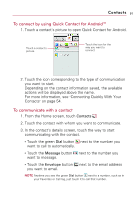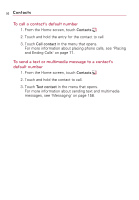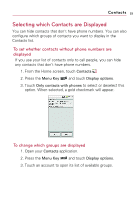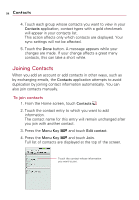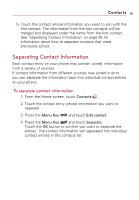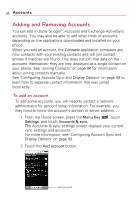LG VS740 Specification - Page 93
Contacts, To connect by using Quick Contact for Android, To communicate with a contact
 |
View all LG VS740 manuals
Add to My Manuals
Save this manual to your list of manuals |
Page 93 highlights
Contacts 91 To connect by using Quick Contact for AndroidTM 1. Touch a contact's picture to open Quick Contact for Android. Touch a contact's picture. Touch the icon for the way you want to connect. 2. Touch the icon corresponding to the type of communication you want to start. Depending on the contact information saved, the available actions will be displayed above the name. For more information, see "Connecting Quickly With Your Contacts" on page 54. To communicate with a contact 1. From the Home screen, touch Contacts . 2. Touch the contact with whom you want to communicate. 3. In the contact's details screen, touch the way to start communicating with the contact. ● Touch the green Dial button next to the number you want to call to automatically. ● Touch the Message button next to the number you want to message. ● Touch the Envelope button next to the email address you want to email. NOTE Anytime you see the green Dial button next to a number, such as in your Favorites or Call log, just touch it to call that number.