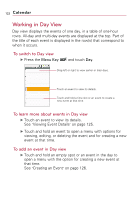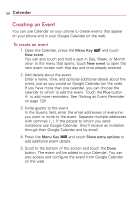LG VS740 Specification - Page 129
Editing or Deleting an Event, To edit an event
 |
View all LG VS740 manuals
Add to My Manuals
Save this manual to your list of manuals |
Page 129 highlights
Calendar 127 Editing or Deleting an Event You can edit or delete an event that you created on the phone or on the web. You can also edit or delete events created by others, if they have given you permission. To edit an event 1. Open Calendar and touch the event, to open it. See "Viewing Event Details" on page 125. 2. Press the Menu Key and touch Edit event. For information on how to create or change event information, see "Creating an Event" on page 126. NOTE Press the Menu Key and touch Show extra options to add or edit additional event details. 3. Make your changes to the event. 4. Scroll to the bottom of the screen then touch the Done button. To delete an event There are a number of ways to delete an event. ᮣ From Agenda, Day, or Week view, touch an event to view the event details. Then, press the Menu Key and touch Delete event. ᮣ From Day or Week view, touch and hold the event then touch Delete event in the menu that opens. ᮣ When editing an event, scroll to the bottom of the Event Details screen and touch the Delete button.