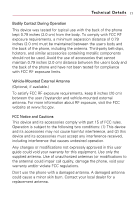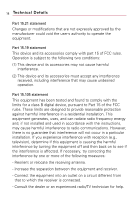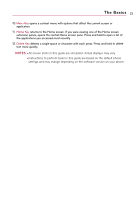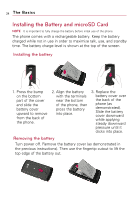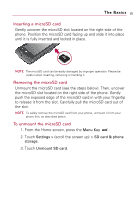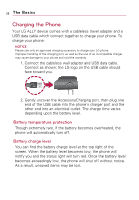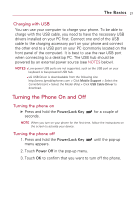LG VS740 Specification - Page 24
Slide Out QWERTY Keyboard, Back Key, Search Key, Alt Key, Caps/Shift Key, Vibrate Key, Enter Key
 |
View all LG VS740 manuals
Add to My Manuals
Save this manual to your list of manuals |
Page 24 highlights
22 The Basics Slide Out QWERTY Keyboard Back Key Search Key Alt Key Caps/Shift Key Vibrate Key Space Key Delete Key Home Key Menu Key OK Key Directional Key Enter Key 1. Back Key returns to the previous screen. Also closes pop-up display items such as menus and dialog boxes. 2. Search Key opens Quick Search Box, from the Home screen, to search the phone and the web. In many applications, you may touch this key to search within the application itself. Touch twice to open the Quick Search Box from any application. Touch and hold to open Google search by voice. 3. Alt Key lets you enter alternate characters such as @ (using the 2 key). To lock the Alt key, press twice. To unlock the key, press it a third time. 4. Caps/Shift Key lets you enter capital letters. To lock the Caps/Shift key, press twice. To unlock it, press again. 5. Vibrate Key switches to vibrate mode. Press Alt key then the Vibrate key to switch to vibrate mode. 6. Space Key enters spaces when in a text entry field. 7. Enter Key moves the cursor to the next field or text line. In Messaging, this key sends the message you entered. 8. Directional Key scrolls through the menu items and highlights a specific field or object by pressing up, down, left or right. 9. OK Key selects the highlighted choice.