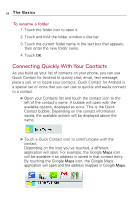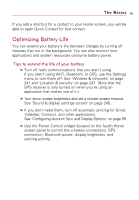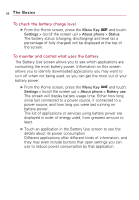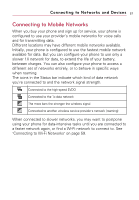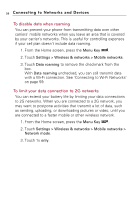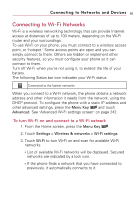LG VS740 Specification - Page 61
Connecting to Wi-Fi Networks, To turn Wi-Fi on and connect to a Wi-Fi network
 |
View all LG VS740 manuals
Add to My Manuals
Save this manual to your list of manuals |
Page 61 highlights
Connecting to Networks and Devices 59 Connecting to Wi-Fi Networks Wi-Fi is a wireless networking technology that can provide Internet access at distances of up to 100 meters, depending on the Wi-Fi router and your surroundings. To use Wi-Fi on your phone, you must connect to a wireless access point, or "hotspot." Some access points are open and you can simply connect to them. Others are hidden or implement other security features, so you must configure your phone so it can connect to them. Turn off Wi-Fi when you're not using it, to extend the life of your battery. The following Status bar icon indicates your Wi-Fi status. Connected to the fastest networks When you connect to a Wi-Fi network, the phone obtains a network address and other information it needs from the network, using the DHCP protocol. To configure the phone with a static IP address and other advanced settings, press the Menu Key and touch Advanced. See "Advanced Wi-Fi settings screen" on page 242. To turn Wi-Fi on and connect to a Wi-Fi network 1. From the Home screen, press the Menu Key . 2. Touch Settings > Wireless & networks > Wi-Fi settings. 3. Touch Wi-Fi to turn Wi-Fi on and scan for available Wi-Fi networks. ● List of available Wi-Fi networks will be displayed. Secured networks are indicated by a lock icon. ● If the phone finds a network that you have connected to previously, it automatically connects to it.