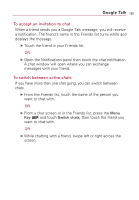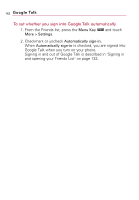LG VS740 Specification - Page 141
To view all friends or only those most popular with
 |
View all LG VS740 manuals
Add to My Manuals
Save this manual to your list of manuals |
Page 141 highlights
Google Talk 139 To add a friend to your Friends list You can invite anyone with a Google Account to become your friend in Google Talk, so you can chat with each other and stay up to date with each others' online status. 1. From the Friends list, press the Menu Key Add friend. and touch 2. Enter your friend's Gmail address and touch Send invitation. To view and accept an invitation to become a friend When a contact invites you to become a friend in Google Talk, you receive a notification in the Status bar and the invitation appears in your Friends list. 1. Touch the invitation from either the Status bar or the Friends list. 2. Touch Accept or touch Cancel, if you don't want to chat with and share your Google Talk status with the sender. To view a list of pending invitations to friends ᮣ From the Friends list, press the Menu Key and touch Invites. All the friends to whom you've extended invitations to become friends on Google Talk appear in the list until they accept or cancel your invitation. To view all friends or only those most popular with you By default, only the friends that you frequently chat with (the most popular) are shown in the Friends list. But you can view all friends instead. ᮣ In the Friends list, press the Menu Key and touch All friends. To switch back to just the friends with whom you chat most frequently, touch Most popular in the menu.