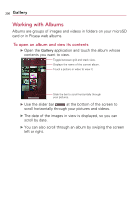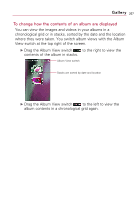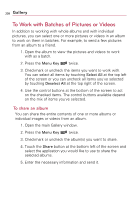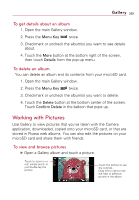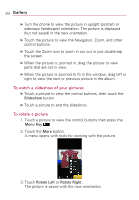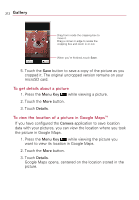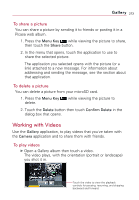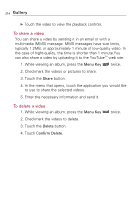LG VS740 Specification - Page 213
To use a picture as a contact icon or as Home screen, wallpaper, To crop a picture
 |
View all LG VS740 manuals
Add to My Manuals
Save this manual to your list of manuals |
Page 213 highlights
Gallery 211 To use a picture as a contact icon or as Home screen wallpaper 1. Press the Menu Key while viewing the picture. 2. Touch the More button. 3. Touch Set as. 4. Touch Contact icon to set the picture to a Contact or touch Wallpaper to set the picture as your wallpaper. To crop a picture You can crop and save pictures that are stored on your microSD card. 1. Press the Menu Key while viewing the picture to crop. 2. Touch the More button. 3. Touch Crop. The cropping rectangle appears on top of the picture. 4. Use the cropping box to select the portion of the picture to crop. ● Drag from the inside of the cropping box to move it. ● Drag an edge of the cropping box to resize it to any proportion. ● Drag a corner of the cropping box to resize it with fixed proportions.