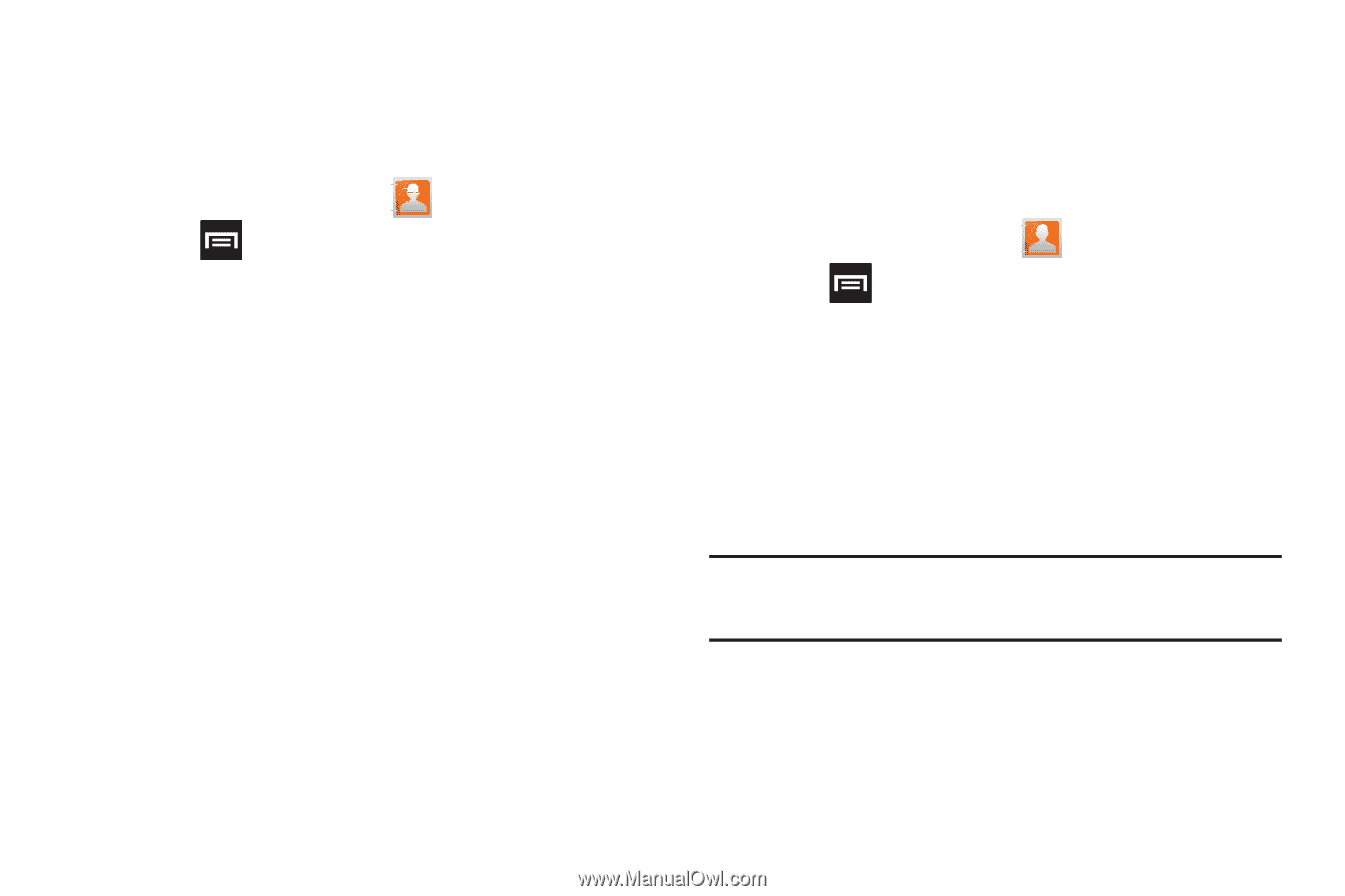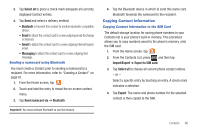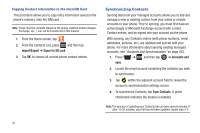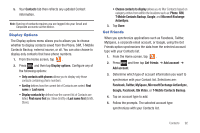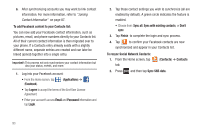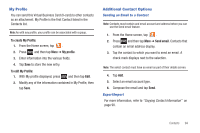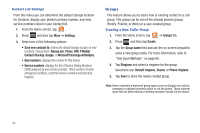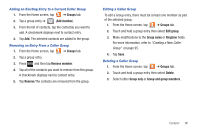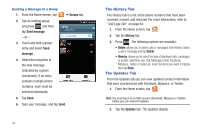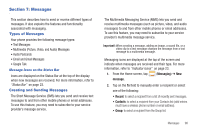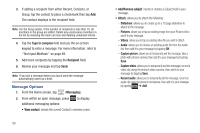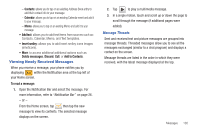Samsung SGH-T759 User Manual (user Manual) (ver.f4) (English) - Page 100
Groups, Always ask
 |
View all Samsung SGH-T759 manuals
Add to My Manuals
Save this manual to your list of manuals |
Page 100 highlights
Contact List Settings From this menu you can determine the default storage location for Contacts, display your phone's primary number, and view service numbers listed in your Contact list. 1. From the Home screen, tap . 2. Press and then tap More ➔ Settings. 3. Select one of the following options: • Save new contacts to: defines the default storage location of new Contacts. Choose from: Always ask, Phone, SIM, T-Mobile Contacts Backup, Google, or Microsoft Exchange ActiveSync. • Own numbers: displays the number for this device. • Service numbers: displays the list of Service Dialing Numbers (SDN) assigned by your service provider. These numbers include emergency numbers, customer service numbers and directory inquiries. Groups This feature allows you to add a new or existing contact to a call group. This group can be one of the already present groups (Family, Friends, or Work) or a user-created group. Creating a New Caller Group 1. From the Home screen, tap ➔ Groups tab. 2. Press and then tap Create. 3. Tap the Group name field and use the on-screen keypad to enter a new group name. For more information, refer to "Text Input Methods" on page 69. 4. Tap Ringtone and select a ringtone for the group. Selections are: Default ringtone, Sound, or Phone ringtone. 5. Tap Save to store the newly created group. Note: Some externally maintained group types (such as Google) can only be managed or updated remotely online vs via the phone. These external types will not allow editing or deleting members locally via the phone. 95