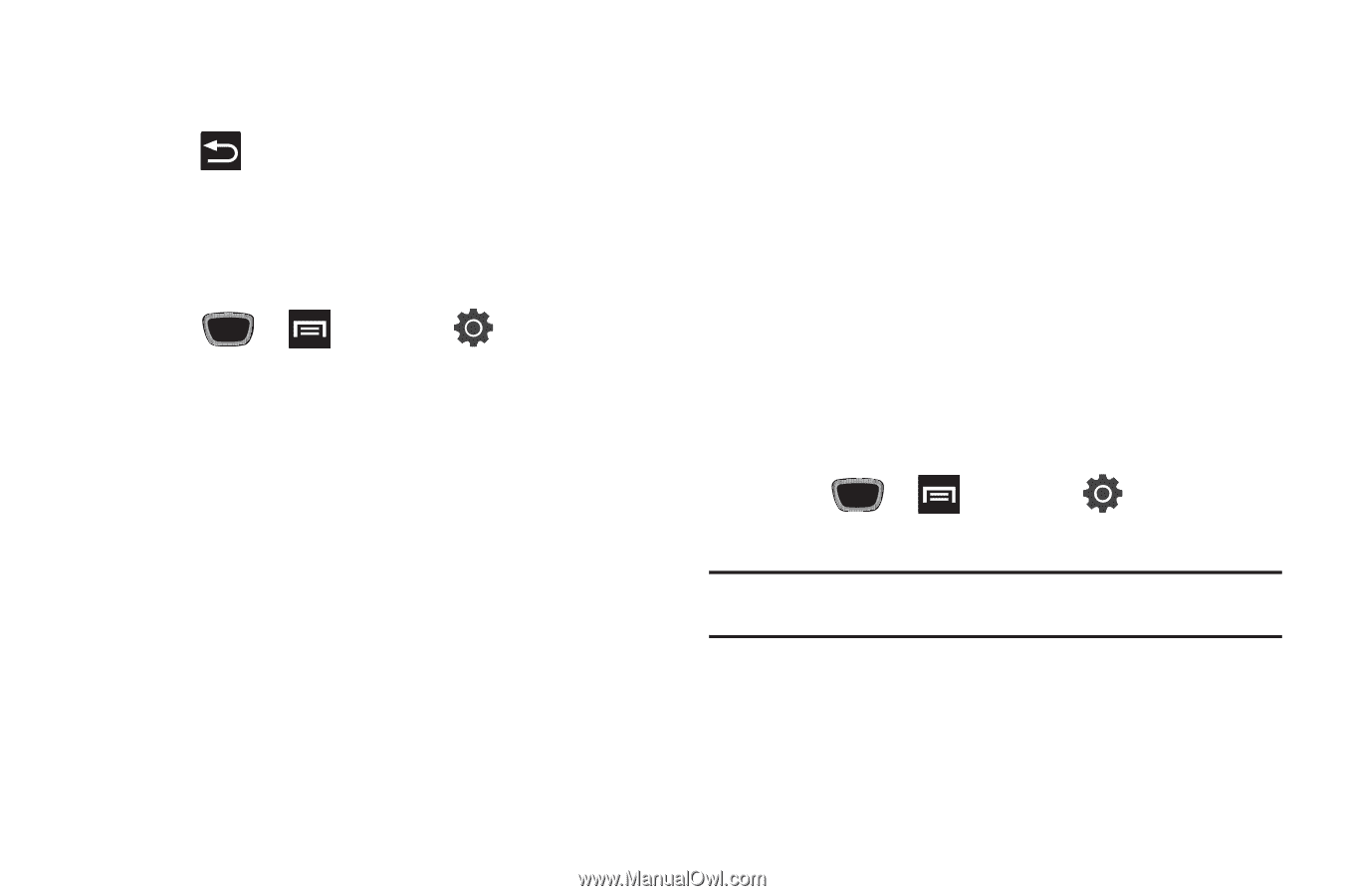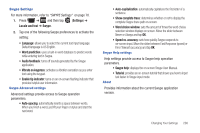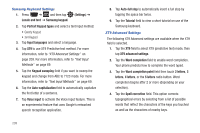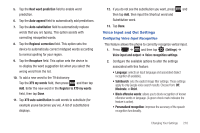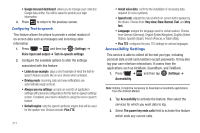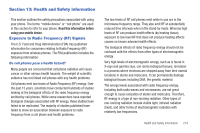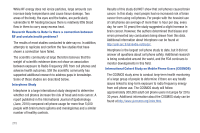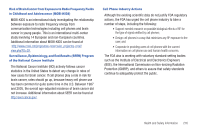Samsung SGH-T759 User Manual (user Manual) (ver.f4) (English) - Page 216
Accessibility Settings
 |
View all Samsung SGH-T759 manuals
Add to My Manuals
Save this manual to your list of manuals |
Page 216 highlights
• Google Account dashboard: allows you to manage your collected Google data online. You will be asked to provide your login information. 3. Press to return to the previous screen. Configuring Text-to-speech This feature allows the phone to provide a verbal readout of on-screen data such as messages and incoming caller information. 1. Press ➔ and then tap (Settings) ➔ Voice input and output ➔ Text-to-speech settings. 2. Configure the available options to alter the settings associated with this feature: • Listen to an example: plays a short example of what the text-tospeech feature sounds like on your device when activated. • Driving mode: incoming calls and new notifications are automatically ready out loud. • Always use my settings: accepts an override of application settings with personal configurations for this text-to-speech settings screen. If enabled, your device defaults to using the text-to-speech feature. • Default engine: sets the speech synthesis engine that will be used for the spoken text. Choices include: Pico TTS. 211 • Install voice data: confirms the installation of necessary data required for voice synthesis. • Speech rate: adjusts the rate at which on-screen text is spoken by the device. Choose from: Very slow, Slow, Normal, Fast, and Very fast. • Language: assigns the language used for verbal readout. Choose from German (Germany), English (United Kiingdom), English (United States), Spanish (Spain), French (France), or Italian (Italy). • Pico TTS: configures the pico TTS settings for various languages. Accessibility Settings This service is able to collect all the text you type, including personal data credit card numbers except passwords. It may also log your user interface interactions. It comes from the applications such as KickBack, SoundBack, and TalkBack. 1. Press ➔ and then tap (Settings) ➔ Accessibility. Note: Initially, it might be necessary to download accessibility applications from the Android Market. 2. Tap Accessibility to activate the feature, then select the services for which you want data to log. 3. Select The power key ends calls field to activate this feature which ends any current calls.