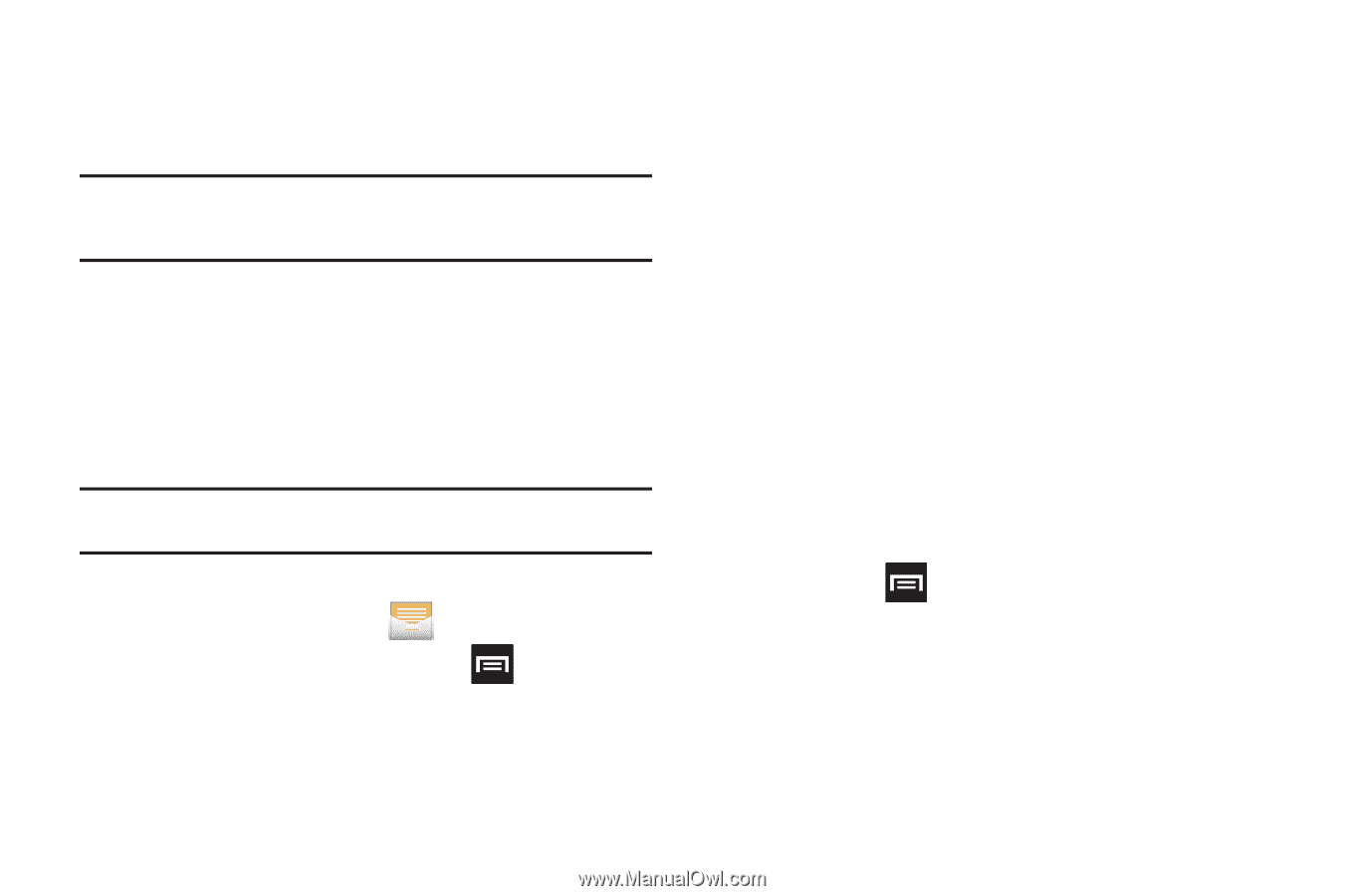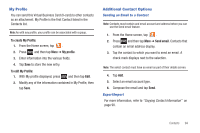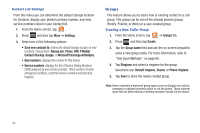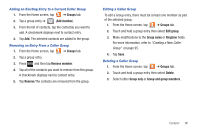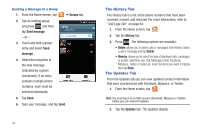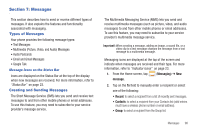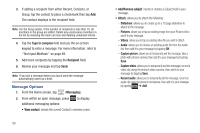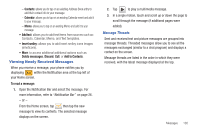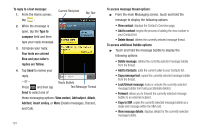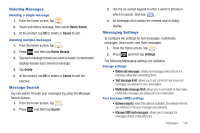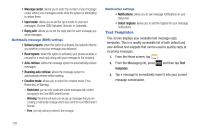Samsung SGH-T759 User Manual (user Manual) (ver.f4) (English) - Page 104
Message Options, Slideshow, Pictures, Videos, Audio, Capture picture, Capture video, Record audio
 |
View all Samsung SGH-T759 manuals
Add to My Manuals
Save this manual to your list of manuals |
Page 104 highlights
3. If adding a recipient from either Recent, Contacts, or Group, tap the contact to place a checkmark then tap Add. The contact displays in the recipient field. Note: For the Group option, if the number of recipients is less than 10, all members in the group are added. Delete any unnecessary members in the list by selecting the trash can icon and deleting unwanted entries. 4. Tap the Type to compose field and use the on-screen keypad to enter a message. For more information, refer to "Text Input Methods" on page 69. 5. Add more recipients by tapping the Recipient field. 6. Review your message and tap Send. Note: If you exit a message before you touch send the message automatically saves as a draft. Message Options 1. From the Home screen, tap (Messaging). 2. From within an open message, press additional messaging options: to display • View contact: reveals the current Contact's overview screen. 99 • Add/Remove subject: inserts or deletes a Subject field in your message. • Attach: allows you to attach the following: - Slideshow: allows you to create up to a 10 page slideshow to attach to the message. - Pictures: allows you to tap an existing image from your Pictures list to add it to your message. - Videos: allows you to tap an existing video file you wish to attach. - Audio: allows you to choose an existing audio file from the Audio list, then add it to your message by tapping OK. - Capture picture: allows you to temporarily exit the message, take a photo with phone's camera, then add it to your message by touching Save. - Capture video: allows you to temporarily exit the message, record a video clip using the phone's video camera, then add it to your message by tapping Save. - Record audio: allows you to temporarily exit the message, record an audio clip using the phone's microphone, then add it to your message by tapping ➔ Add.