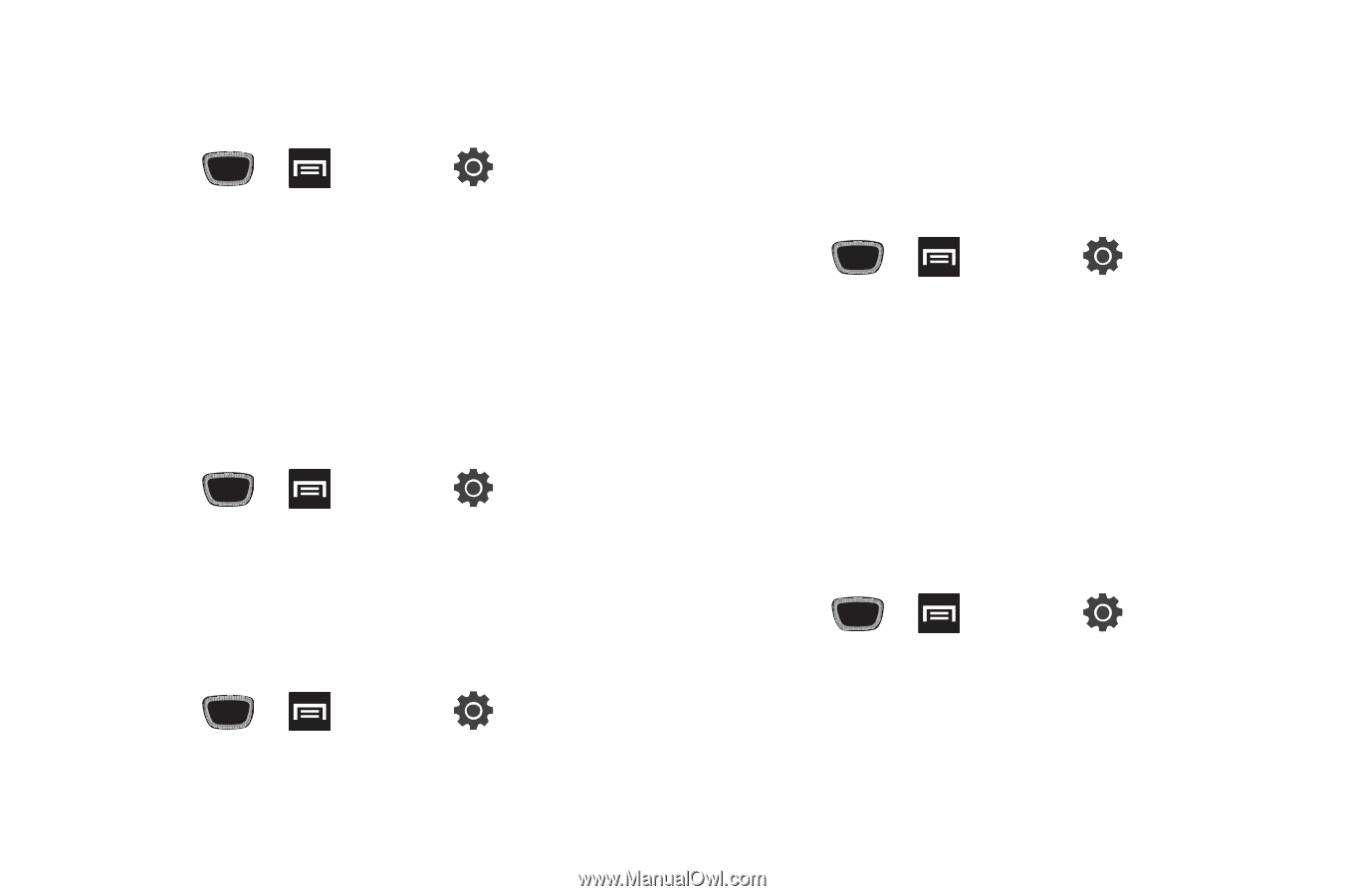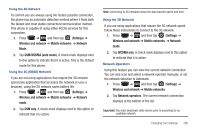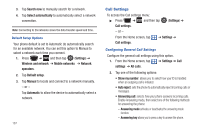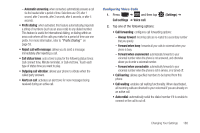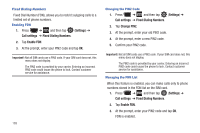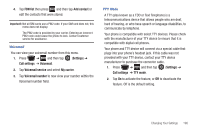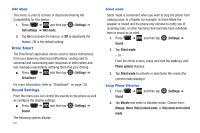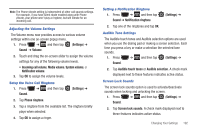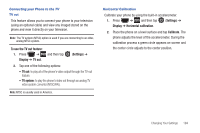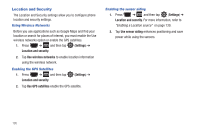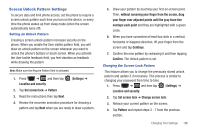Samsung SGH-T759 User Manual (user Manual) (ver.f4) (English) - Page 196
Drive Smart, Sound Settings
 |
View all Samsung SGH-T759 manuals
Add to My Manuals
Save this manual to your list of manuals |
Page 196 highlights
HAC Mode This menu is used to activate or deactivate Hearing Aid Compatibility for this device. 1. Press ➔ and then tap (Settings) ➔ Call settings ➔ HAC mode. 2. Tap On to activate the feature, or Off to deactivate the feature. Off is the default setting. Drive Smart The DriveSmart application can be used to reduce distractions from your phone by silencing notifications, routing calls to voicemail and customizing auto responses to both callers and text message respondents notifying them that your driving. ᮣ Press ➔ and then tap (Settings) ➔ DriveSmart. For more information, refer to "DriveSmart" on page 135. Sound Settings From this menu you can control the sounds on the phone as well as configure the display settings. ᮣ Press ➔ and then tap (Settings) ➔ Sound. The following options display: 191 Silent mode Silent mode is convenient when you wish to stop the phone from making noise, in a theater for example. In Silent Mode the speaker is muted and the phone only vibrates to notify you of incoming calls, or other functions that normally have a defined tone or sound as an alert. 1. Press ➔ and then tap (Settings) ➔ Sound. 2. Tap Silent mode. - or - From the Home screen, press and hold the Lock key until Phone options displays. 3. Tap Silent mode to activate or deactivate this mode (the current mode displays). Setup Phone Vibration 1. Press ➔ Sound and then tap (Settings) ➔ 2. Tap Vibrate and select a vibration mode. Choose from: Always, Never, Only in silent mode, or Only when not in silent mode.