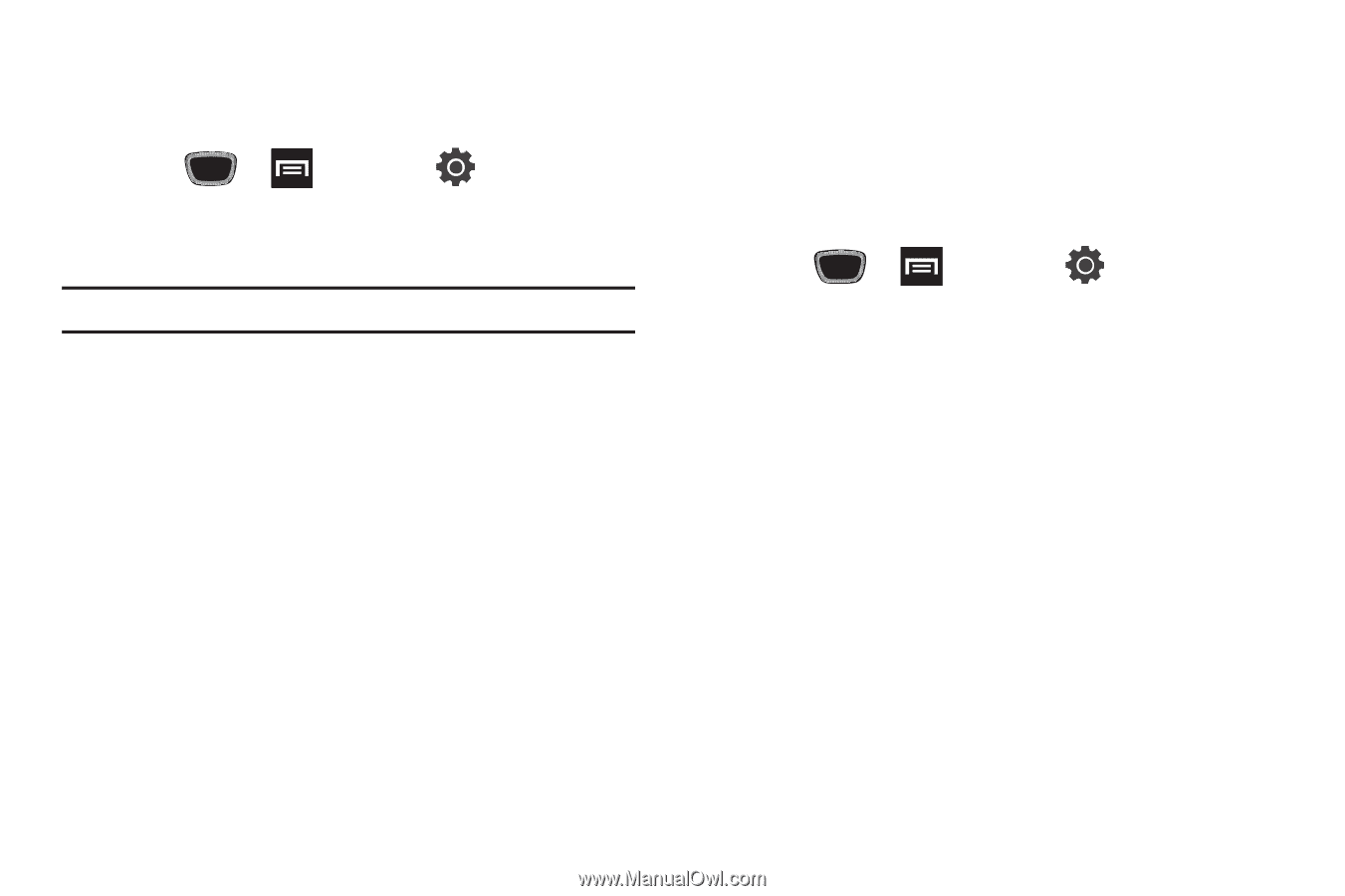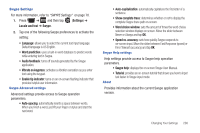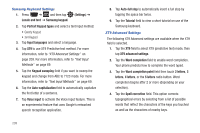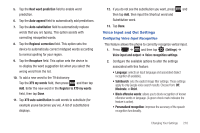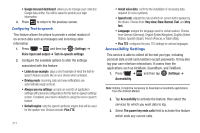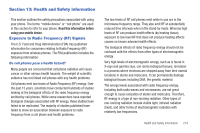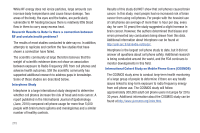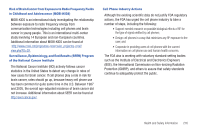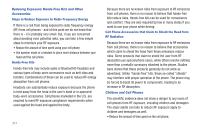Samsung SGH-T759 User Manual (user Manual) (ver.f4) (English) - Page 217
Date and Time, Select date format
 |
View all Samsung SGH-T759 manuals
Add to My Manuals
Save this manual to your list of manuals |
Page 217 highlights
Date and Time This menu allows you to change the current time and date displayed. 1. Press ➔ and then tap (Settings) ➔ Date and time. 2. Tap Automatic to allow the network set the date and time. Important!: Deactivate Automatic to manually set the rest of the options. 3. Tap Set date and use the plus or minus icons to set the Month, Day, and Year then touch Set. 4. Tap Select time zone, then touch a time zone. 5. Tap Set time and use the plus or minus icons, set Hour, and Minute. Touch PM or AM, then tap Set. • Optional: Touch Use 24-hour format. If this is not selected the phone automatically uses a 12-hour format. 6. Tap Select date format and touch the date format type. About Phone This menu contains legal information, system tutorial information, and other phone information such as the model number, firmware version, baseband version, kernel version, and software build number. To access phone information: ᮣ Press ➔ and then tap (Settings) ➔ About phone. The following information displays: • Status: displays the battery status, the level of the battery (percentage), the phone number for this device, the network connection, signal strength, mobile network type, service state, roaming status, mobile network state, IMEI number, IMEI SV, Wi-Fi MAC address, Bluetooth address, and Up time. • Battery use: displays the applications or services (in percentages) that are using battery power. • Legal information: This option displays information about Open source licenses as well as Google legal information. This information clearly provides copyright and distribution legal information and facts as well as Google Terms of Service, Terms of Service for Android-powered Phones, and much more pertinent information as a reference. Read the information and terms, then press BACK to return to the Settings menu. Changing Your Settings 212